Convert JPE to PCX
Convert JPE images to PCX format, edit and optimize images online and free.

The JPE file extension stands for Joint Photographic Experts Group. It is a widely used image format known for its efficient compression and high quality, making it ideal for digital photography and web use. Originating in the late 1980s, the JPE format was developed to enable the effective storage and transmission of photographic images. Its primary purpose is to reduce file size without significantly compromising image quality, thereby optimizing storage and facilitating faster file transfers in computer technology contexts.
The PCX file extension, standing for PiCture eXchange, is a raster image format developed by ZSoft Corporation in 1985 for its PC Paintbrush software. It became one of the first widely accepted DOS imaging standards, supporting palette-indexed images from 2 to 256 colors and later true-color (24-bit) images. PCX files use RLE (Run-Length Encoding) compression, making them smaller in size. Although largely replaced by formats like BMP, JPEG, and PNG, PCX was pivotal in early computer graphics and is still supported by various image processing software.
Drag & drop any JPE file from your device or click the Choose File button to proceed.
Use the tools available for converting JPE to PCX and click the Convert button.
Let the conversion process finish, then download your PCX image.
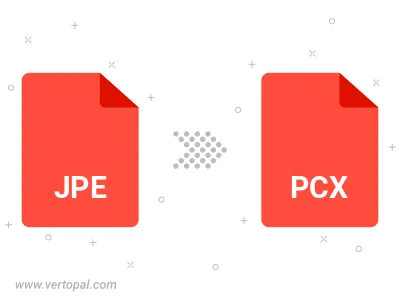
Rotate JPE to right (90° clockwise), to left (90° counter-clockwise), 180°, and convert it to PCX.
Flip JPE vertically and/or horizontally (flop), and convert it to PCX.
To change JPE format to PCX, upload your JPE file to proceed to the preview page. Use any available tools if you want to edit and manipulate your JPE file. Click on the convert button and wait for the convert to complete. Download the converted PCX file afterward.
Follow steps below if you have installed Vertopal CLI on your macOS system.
cd to JPE file location or include path to your input file.Follow steps below if you have installed Vertopal CLI on your Windows system.
cd to JPE file location or include path to your input file.Follow steps below if you have installed Vertopal CLI on your Linux system.
cd to JPE file location or include path to your input file.