Convert JPE to PBM
Convert JPE images to PBM format, edit and optimize images online and free.

The JPE file extension stands for Joint Photographic Experts Group. It is a widely used image format known for its efficient compression and high quality, making it ideal for digital photography and web use. Originating in the late 1980s, the JPE format was developed to enable the effective storage and transmission of photographic images. Its primary purpose is to reduce file size without significantly compromising image quality, thereby optimizing storage and facilitating faster file transfers in computer technology contexts.
The PBM (Portable Bitmap) file extension, part of the Netpbm project, originated in the late 1980s to facilitate efficient and portable graphics file interchange. Primarily, PBM files are used to store monochrome bitmaps in a simple ASCII text format, ensuring easy compatibility across different systems and platforms. This format supports only black-and-white imagery, making it particularly useful in scenarios where simplicity and minimalism are prioritized, such as in Unix environments for bitmap manipulation and transfer. Its historical significance lies in promoting a standardized approach to bitmap graphics in early computer technology.
Drag and drop or manually select the JPE file from your system.
Finalize the JPE to PBM conversion by applying tools and clicking Convert.
Give the converter a few seconds, then download your PBM file.
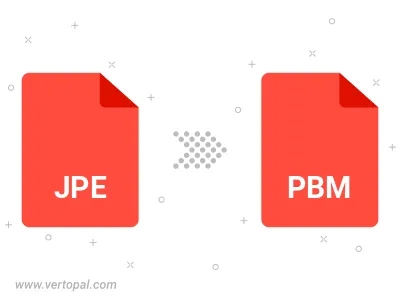
Rotate JPE to right (90° clockwise), to left (90° counter-clockwise), 180°, and convert it to PBM.
Flip JPE vertically and/or horizontally (flop), and convert it to PBM.
The Vertopal CLI ensures reliable conversion of JPE image into PBM image formats.
cd to the JPE folder or include the path.