Convert JPE to MIFF
Convert JPE images to MIFF format, edit and optimize images online and free.

The JPE file extension stands for Joint Photographic Experts Group. It is a widely used image format known for its efficient compression and high quality, making it ideal for digital photography and web use. Originating in the late 1980s, the JPE format was developed to enable the effective storage and transmission of photographic images. Its primary purpose is to reduce file size without significantly compromising image quality, thereby optimizing storage and facilitating faster file transfers in computer technology contexts.
The Magick Image File Format (MIFF) is a platform-independent format developed by John Cristy for ImageMagick, designed to store bitmap images. MIFF supports extensive metadata, including image color profiles, comments, and copyright information, making it versatile for various applications. It is particularly useful in image processing and conversion tasks due to its ability to handle multiple image formats like JPEG, TIFF, and PNG. MIFF's history dates back to its inception as part of the ImageMagick toolkit, which is widely used for image manipulation across different platforms.
Start uploading a JPE image by clicking the Choose File button or drag & dropping your JPE file.
To customize JPE to MIFF conversion, use the available tools before clicking the Convert button.
Wait a couple of seconds for the converter to do the hard job, then download your MIFF file.
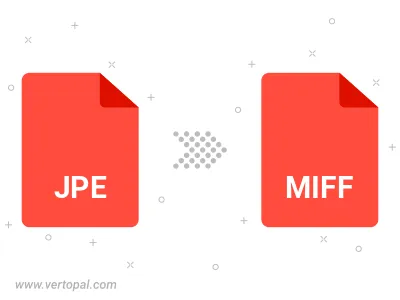
Rotate JPE to right (90° clockwise), to left (90° counter-clockwise), 180°, and convert it to MIFF.
Flip JPE vertically and/or horizontally (flop), and convert it to MIFF.
To change JPE format to MIFF, upload your JPE file to proceed to the preview page. Use any available tools if you want to edit and manipulate your JPE file. Click on the convert button and wait for the convert to complete. Download the converted MIFF file afterward.
Follow steps below if you have installed Vertopal CLI on your macOS system.
cd to JPE file location or include path to your input file.Follow steps below if you have installed Vertopal CLI on your Windows system.
cd to JPE file location or include path to your input file.Follow steps below if you have installed Vertopal CLI on your Linux system.
cd to JPE file location or include path to your input file.