Convert JPE to ISOBRL6
Convert JPE images to ISOBRL6 format, edit and optimize images online and free.

The JPE file extension stands for Joint Photographic Experts Group. It is a widely used image format known for its efficient compression and high quality, making it ideal for digital photography and web use. Originating in the late 1980s, the JPE format was developed to enable the effective storage and transmission of photographic images. Its primary purpose is to reduce file size without significantly compromising image quality, thereby optimizing storage and facilitating faster file transfers in computer technology contexts.
The ISOBRL6 file extension, short for ISO/TR 11548-1 Braille 6 dots, is a digital format used to store and represent Braille characters and documents. It is an enhanced version of the original ISOBRL format, offering improved features for displaying textual and symbolic information in Braille. This format supports a wide range of Braille codes, character sets, and languages, making it suitable for Braille printing, displays, and electronic readers for visually impaired individuals. The ISOBRL6 format adheres to the international standard ISO/IEC 14496-28, ensuring compact and portable representation of Braille text for electronic systems.
Select a JPE image from your computer, or drag & drop it on the page.
Pick any JPE to ISOBRL6 tools if you need to edit your JPE file, then click the Convert button.
Once the convert is complete, you can download the final ISOBRL6 file.
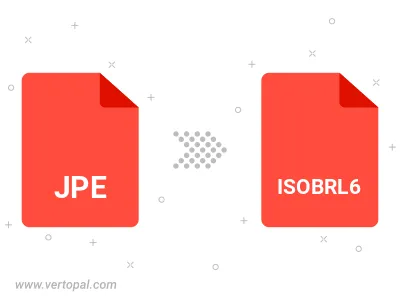
Rotate JPE to right (90° clockwise), to left (90° counter-clockwise), 180°, and convert it to ISOBRL6.
Flip JPE vertically and/or horizontally (flop), and convert it to ISOBRL6.
To change JPE format to ISOBRL6, upload your JPE file to proceed to the preview page. Use any available tools if you want to edit and manipulate your JPE file. Click on the convert button and wait for the convert to complete. Download the converted ISOBRL6 file afterward.
Follow steps below if you have installed Vertopal CLI on your macOS system.
cd to JPE file location or include path to your input file.Follow steps below if you have installed Vertopal CLI on your Windows system.
cd to JPE file location or include path to your input file.Follow steps below if you have installed Vertopal CLI on your Linux system.
cd to JPE file location or include path to your input file.