Convert JPE to ICO
Convert JPE images to ICO format, edit and optimize images online and free.

The JPE file extension stands for Joint Photographic Experts Group. It is a widely used image format known for its efficient compression and high quality, making it ideal for digital photography and web use. Originating in the late 1980s, the JPE format was developed to enable the effective storage and transmission of photographic images. Its primary purpose is to reduce file size without significantly compromising image quality, thereby optimizing storage and facilitating faster file transfers in computer technology contexts.
The ICO file extension, standing for "Icon", is integral to Microsoft Windows for storing icons of different sizes and color depths. Its primary use is to display graphical representations of executable programs, files, and folders within the Windows operating system. The ICO format's origins trace back to the early versions of Windows, evolving over the decades to support enhanced resolutions and alpha transparency. Today, ICO files ensure visually consistent and scalable icons that maintain their appearance across various display settings, aligning with modern user interface standards.
Drag & drop any JPE file from your device or click the Choose File button to proceed.
Before clicking the Convert button, use any available JPE to ICO tools.
Wait a few moments for the converter to complete its job, then download your ICO file.
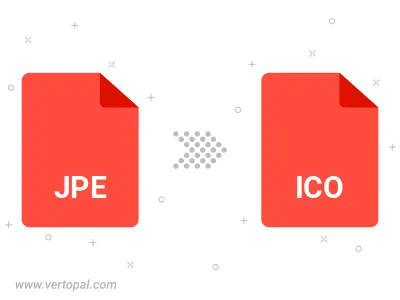
Rotate JPE to right (90° clockwise), to left (90° counter-clockwise), 180°, and convert it to ICO.
Flip JPE vertically and/or horizontally (flop), and convert it to ICO.
To change JPE format to ICO, upload your JPE file to proceed to the preview page. Use any available tools if you want to edit and manipulate your JPE file. Click on the convert button and wait for the convert to complete. Download the converted ICO file afterward.
Follow steps below if you have installed Vertopal CLI on your macOS system.
cd to JPE file location or include path to your input file.Follow steps below if you have installed Vertopal CLI on your Windows system.
cd to JPE file location or include path to your input file.Follow steps below if you have installed Vertopal CLI on your Linux system.
cd to JPE file location or include path to your input file.