Convert JPE to BRF
Convert JPE images to BRF format, edit and optimize images online and free.

The JPE file extension stands for Joint Photographic Experts Group. It is a widely used image format known for its efficient compression and high quality, making it ideal for digital photography and web use. Originating in the late 1980s, the JPE format was developed to enable the effective storage and transmission of photographic images. Its primary purpose is to reduce file size without significantly compromising image quality, thereby optimizing storage and facilitating faster file transfers in computer technology contexts.
The Braille Ready Format (BRF) is a digital text file format used to store braille transcriptions. Developed by the National Federation of the Blind and the American Printing House for the Blind, BRF files represent braille pages in ASCII text, making them readable by braille displays and embossers. This format supports both contracted and uncontracted braille, facilitating accessibility for visually impaired users. BRF files are essential for converting printed text into a format usable by braille notetakers and refreshable braille displays.
Drag & drop or browse your device to select and upload your JPE file.
Use any available JPE to BRF tools on the preview page and click Convert.
Give it a moment for the BRF conversion to complete, then download your file afterward.
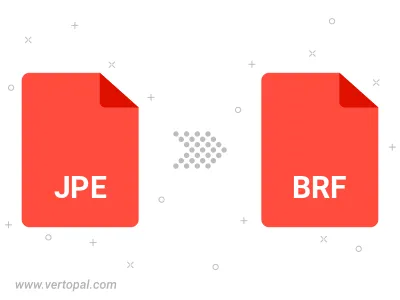
Rotate JPE to right (90° clockwise), to left (90° counter-clockwise), 180°, and convert it to BRF.
Flip JPE vertically and/or horizontally (flop), and convert it to BRF.
To change JPE format to BRF, upload your JPE file to proceed to the preview page. Use any available tools if you want to edit and manipulate your JPE file. Click on the convert button and wait for the convert to complete. Download the converted BRF file afterward.
Follow steps below if you have installed Vertopal CLI on your macOS system.
cd to JPE file location or include path to your input file.Follow steps below if you have installed Vertopal CLI on your Windows system.
cd to JPE file location or include path to your input file.Follow steps below if you have installed Vertopal CLI on your Linux system.
cd to JPE file location or include path to your input file.