Convert JPE to AVS
Convert JPE images to AVS format, edit and optimize images online and free.

The JPE file extension stands for Joint Photographic Experts Group. It is a widely used image format known for its efficient compression and high quality, making it ideal for digital photography and web use. Originating in the late 1980s, the JPE format was developed to enable the effective storage and transmission of photographic images. Its primary purpose is to reduce file size without significantly compromising image quality, thereby optimizing storage and facilitating faster file transfers in computer technology contexts.
The AVS (Application Visualization System) X Image file format, developed by Stardent Computer for UNIX systems, is a high-end raster image format designed for scientific visualization and complex data representation. Its true-color images with an alpha channel provide superior image integrity and transparency capabilities, ensuring accurate and clear visual data. Despite the emergence of newer formats, AVS X Image's uncompressed nature maintains its relevance in professional IT applications.
Drag & drop any JPE file from your device or click the Choose File button to proceed.
Choose any JPE to AVS converter tools for a customized conversion, and click Convert.
When the conversion status changes to successful, click on the Download button to get the final AVS image.
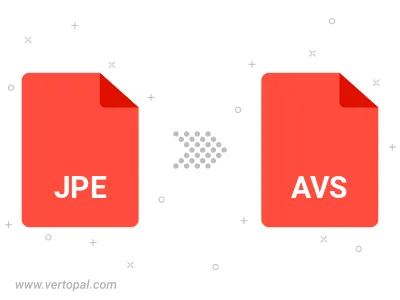
Rotate JPE to right (90° clockwise), to left (90° counter-clockwise), 180°, and convert it to AVS.
Flip JPE vertically and/or horizontally (flop), and convert it to AVS.
To change JPE format to AVS, upload your JPE file to proceed to the preview page. Use any available tools if you want to edit and manipulate your JPE file. Click on the convert button and wait for the convert to complete. Download the converted AVS file afterward.
Follow steps below if you have installed Vertopal CLI on your macOS system.
cd to JPE file location or include path to your input file.Follow steps below if you have installed Vertopal CLI on your Windows system.
cd to JPE file location or include path to your input file.Follow steps below if you have installed Vertopal CLI on your Linux system.
cd to JPE file location or include path to your input file.