Convert JP2 to XPM
Convert JP2 images to XPM format, edit and optimize images online and free.

JP2 stands for JPEG 2000, developed by the Joint Photographic Experts Group. It's a file format designed for high-quality image compression, supporting both lossy and lossless compression. Introduced in the year 2000, JP2 offers superior image quality and efficient storage over the standard JPEG format, making it suitable for medical imaging, digital cinema, and archives requiring high-fidelity imagery. Its advanced features include better handling of color, metadata, and progressive decoding, ensuring it remains a vital tool in professional and technical applications.
The XPM (X PixMap) file extension is a format used for storing pixmap images, primarily in the X Window System for Unix-based systems. Developed in the late 1980s, it allows for the storage of images in plain text, making it human-readable and editable. XPM files are mainly utilized for defining icons and graphical elements in software applications. They support transparency and can be easily integrated into programming languages such as C, enhancing the customization and visual appeal of user interfaces. The format's simplicity and flexibility have cemented its role in software development and graphical design.
Drag & drop any JP2 file from your device or click the Choose File button to proceed.
Pick any JP2 to XPM tools if you need to edit your JP2 file, then click the Convert button.
Once the convert is complete, you can download the final XPM file.
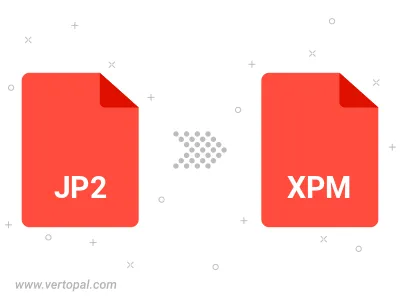
To change JP2 format to XPM, upload your JP2 file to proceed to the preview page. Use any available tools if you want to edit and manipulate your JP2 file. Click on the convert button and wait for the convert to complete. Download the converted XPM file afterward.
Follow steps below if you have installed Vertopal CLI on your macOS system.
cd to JP2 file location or include path to your input file.Follow steps below if you have installed Vertopal CLI on your Windows system.
cd to JP2 file location or include path to your input file.Follow steps below if you have installed Vertopal CLI on your Linux system.
cd to JP2 file location or include path to your input file.