Convert JP2 to MONO
Convert JP2 images to MONO format, edit and optimize images online and free.

JP2 stands for JPEG 2000, developed by the Joint Photographic Experts Group. It's a file format designed for high-quality image compression, supporting both lossy and lossless compression. Introduced in the year 2000, JP2 offers superior image quality and efficient storage over the standard JPEG format, making it suitable for medical imaging, digital cinema, and archives requiring high-fidelity imagery. Its advanced features include better handling of color, metadata, and progressive decoding, ensuring it remains a vital tool in professional and technical applications.
The MONO file extension stands for "Monochrome Bitmap" and is used for storing raw bi-level bitmap images, which are essentially black-and-white images without any color or grayscale. This format is primarily utilized in applications requiring simple, high-contrast images, such as fax transmissions and certain types of document scanning. The MONO format, characterized by its least-significant-byte first order, has been supported by various image processing tools. Its history traces back to early bitmap graphics needs, emphasizing simplicity and efficiency in image storage and processing.
Drag & drop any JP2 file from your device or click the Choose File button to proceed.
Choose any JP2 to MONO converter tools for a customized conversion, and click Convert.
When the conversion status changes to successful, click on the Download button to get the final MONO image.
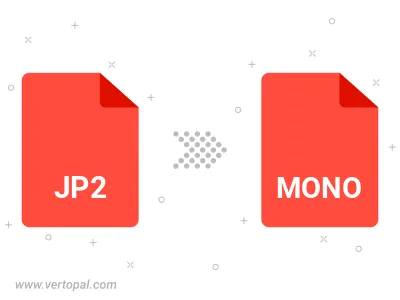
To change JP2 format to MONO, upload your JP2 file to proceed to the preview page. Use any available tools if you want to edit and manipulate your JP2 file. Click on the convert button and wait for the convert to complete. Download the converted MONO file afterward.
Follow steps below if you have installed Vertopal CLI on your macOS system.
cd to JP2 file location or include path to your input file.Follow steps below if you have installed Vertopal CLI on your Windows system.
cd to JP2 file location or include path to your input file.Follow steps below if you have installed Vertopal CLI on your Linux system.
cd to JP2 file location or include path to your input file.