Convert JP2 to HEIF
Convert JP2 images to HEIF format, edit and optimize images online and free.

JP2 stands for JPEG 2000, developed by the Joint Photographic Experts Group. It's a file format designed for high-quality image compression, supporting both lossy and lossless compression. Introduced in the year 2000, JP2 offers superior image quality and efficient storage over the standard JPEG format, making it suitable for medical imaging, digital cinema, and archives requiring high-fidelity imagery. Its advanced features include better handling of color, metadata, and progressive decoding, ensuring it remains a vital tool in professional and technical applications.
The High Efficiency Image File Format (HEIF) is a modern image format designed for superior compression efficiency and enhanced image quality. Originating in 2015, HEIF was developed by the Moving Picture Experts Group (MPEG) and utilizes the High Efficiency Video Coding (HEVC) codec to store image data. It supports a wide range of multimedia applications, including single images, image sequences, auxiliary image items, and non-image items, making it highly versatile for professional and consumer usage in various devices and platforms. Its ability to maintain high image quality while reducing file size significantly improves storage efficiency and accelerates data transmission.
Choose your JP2 image for uploading to our JP2 converter.
Check the file preview quickly and use JP2 to HEIF tools if you need to change the conversion settings.
After the convert is complete, click on the Download button to get your HEIF image.
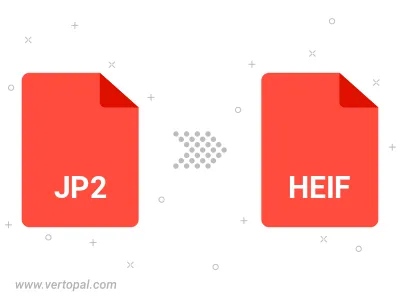
To change JP2 format to HEIF, upload your JP2 file to proceed to the preview page. Use any available tools if you want to edit and manipulate your JP2 file. Click on the convert button and wait for the convert to complete. Download the converted HEIF file afterward.
Follow steps below if you have installed Vertopal CLI on your macOS system.
cd to JP2 file location or include path to your input file.Follow steps below if you have installed Vertopal CLI on your Windows system.
cd to JP2 file location or include path to your input file.Follow steps below if you have installed Vertopal CLI on your Linux system.
cd to JP2 file location or include path to your input file.