Convert JP2 to FITS
Convert JP2 images to FITS format, edit and optimize images online and free.

JP2 stands for JPEG 2000, developed by the Joint Photographic Experts Group. It's a file format designed for high-quality image compression, supporting both lossy and lossless compression. Introduced in the year 2000, JP2 offers superior image quality and efficient storage over the standard JPEG format, making it suitable for medical imaging, digital cinema, and archives requiring high-fidelity imagery. Its advanced features include better handling of color, metadata, and progressive decoding, ensuring it remains a vital tool in professional and technical applications.
The FITS (Flexible Image Transport System) file extension is widely utilized in the field of astronomy for storing, transmitting, and manipulating scientific data and images. Originating in the late 1970s, FITS was developed by NASA and the International Astronomical Union (IAU) to standardize the format for astronomical data. Its primary use is to archive astronomical images, spectral data, and other multidimensional data arrays, enabling efficient data interchange among scientists and astronomers. FITS files are known for their ability to store metadata and large datasets, making them essential for detailed scientific analysis and long-term preservation in research environments.
Drag & drop any JP2 file from your device or click the Choose File button to proceed.
Use any available convert tools on the preview page, and click Convert.
Let the file convert, then you can download your FITS file right afterward.
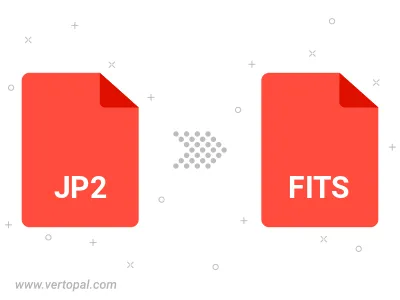
To change JP2 format to FITS, upload your JP2 file to proceed to the preview page. Use any available tools if you want to edit and manipulate your JP2 file. Click on the convert button and wait for the convert to complete. Download the converted FITS file afterward.
Follow steps below if you have installed Vertopal CLI on your macOS system.
cd to JP2 file location or include path to your input file.Follow steps below if you have installed Vertopal CLI on your Windows system.
cd to JP2 file location or include path to your input file.Follow steps below if you have installed Vertopal CLI on your Linux system.
cd to JP2 file location or include path to your input file.