Convert JP2 to EPSI
Convert JP2 images to EPSI format, edit and optimize images online and free.

JP2 stands for JPEG 2000, developed by the Joint Photographic Experts Group. It's a file format designed for high-quality image compression, supporting both lossy and lossless compression. Introduced in the year 2000, JP2 offers superior image quality and efficient storage over the standard JPEG format, making it suitable for medical imaging, digital cinema, and archives requiring high-fidelity imagery. Its advanced features include better handling of color, metadata, and progressive decoding, ensuring it remains a vital tool in professional and technical applications.
EPSI, standing for Encapsulated PostScript Interchange, is a file extension used primarily in the printing and graphic design industries. It stores PostScript data along with a low-resolution preview in bitmap format, facilitating the visualization of graphic content in layout applications without needing to interpret the complex PostScript code. Introduced in the 1980s by Adobe Systems, EPSI files serve as a bridge between different software applications, ensuring consistent and high-quality output in various publishing workflows. Their efficiency and adaptability have made them a standard for exchange of graphic data in professional environments.
Select any JP2 image you wish to convert by clicking the Choose File button.
Use the tools available for converting JP2 to EPSI and click the Convert button.
Let the conversion process finish, then download your EPSI image.
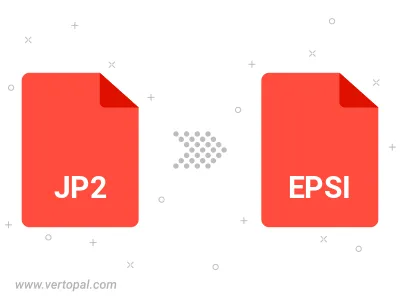
To change JP2 format to EPSI, upload your JP2 file to proceed to the preview page. Use any available tools if you want to edit and manipulate your JP2 file. Click on the convert button and wait for the convert to complete. Download the converted EPSI file afterward.
Follow steps below if you have installed Vertopal CLI on your macOS system.
cd to JP2 file location or include path to your input file.Follow steps below if you have installed Vertopal CLI on your Windows system.
cd to JP2 file location or include path to your input file.Follow steps below if you have installed Vertopal CLI on your Linux system.
cd to JP2 file location or include path to your input file.