Convert JNX to TXT UILTABLE
Convert JNX images to TXT UILTABLE format, edit and optimize images online and free.

The JNX file extension stands for "BirdsEye JNX Raster Map" and is used by Garmin devices like the Alpha 100 and Montana 650 for navigating terrain. It contains a large raster map divided into small tiles for optimized rendering and includes an encrypted unit ID for the specific Garmin device. JNX files are part of the BirdsEye subscription service, allowing fast map rendering and supporting up to 5000 tiles per level. However, they are device-specific and cannot be created from other raster maps.
The TXT file extension, associated with the X-Motif UIL Table, stands for Text. This format is used to define user interface elements like menus and buttons within the X Window System. Initially developed by The Open Group, the plain text format allows developers to outline the UI components and their configurations. These files are then compiled into a format that can be utilized by the Motif Resource Management functions, streamlining the creation and management of graphical interfaces.
Click the Choose File button to select the JNX file.
Use the tools available for converting JNX to TXT UILTABLE and click the Convert button.
Let the conversion process finish, then download your TXT UILTABLE image.
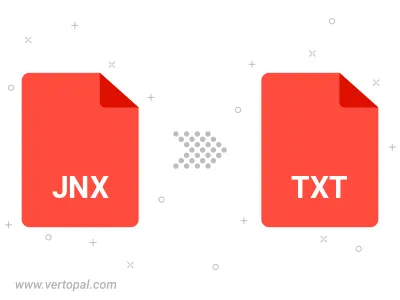
To change JNX format to TXT UILTABLE, upload your JNX file to proceed to the preview page. Use any available tools if you want to edit and manipulate your JNX file. Click on the convert button and wait for the convert to complete. Download the converted TXT UILTABLE file afterward.
Follow steps below if you have installed Vertopal CLI on your macOS system.
cd to JNX file location or include path to your input file.Follow steps below if you have installed Vertopal CLI on your Windows system.
cd to JNX file location or include path to your input file.Follow steps below if you have installed Vertopal CLI on your Linux system.
cd to JNX file location or include path to your input file.