Convert JNX to PJPEG
Convert JNX images to PJPEG format, edit and optimize images online and free.

The JNX file extension stands for "BirdsEye JNX Raster Map" and is used by Garmin devices like the Alpha 100 and Montana 650 for navigating terrain. It contains a large raster map divided into small tiles for optimized rendering and includes an encrypted unit ID for the specific Garmin device. JNX files are part of the BirdsEye subscription service, allowing fast map rendering and supporting up to 5000 tiles per level. However, they are device-specific and cannot be created from other raster maps.
The PJPEG (Progressive JPEG) is a file extension for images that enhances the standard JPEG format by displaying images in successive waves of increasing detail, improving the user experience during slow network conditions. The JPEG stands for "Joint Photographic Experts Group", the organization that developed the standard in 1992. PJPEG is particularly useful for web applications, as it allows images to appear more quickly and progressively refine in quality, rather than loading from top to bottom like baseline JPEGs.
Drag & drop any JNX file from your device or click the Choose File button to proceed.
To customize JNX to PJPEG conversion, use the available tools before clicking the Convert button.
Wait a couple of seconds for the converter to do the hard job, then download your PJPEG file.
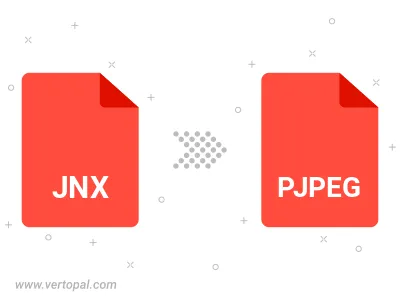
Rotate JNX to right (90° clockwise), to left (90° counter-clockwise), 180°, and convert it to PJPEG.
Flip JNX vertically and/or horizontally (flop), and convert it to PJPEG.
Convert JNX to PJPEG and change the PJPEG quality by adjusting the JPEG compression level.
To change JNX format to PJPEG, upload your JNX file to proceed to the preview page. Use any available tools if you want to edit and manipulate your JNX file. Click on the convert button and wait for the convert to complete. Download the converted PJPEG file afterward.
Follow steps below if you have installed Vertopal CLI on your macOS system.
cd to JNX file location or include path to your input file.Follow steps below if you have installed Vertopal CLI on your Windows system.
cd to JNX file location or include path to your input file.Follow steps below if you have installed Vertopal CLI on your Linux system.
cd to JNX file location or include path to your input file.