Convert JNX to FAX
Convert JNX images to FAX format, edit and optimize images online and free.

The JNX file extension stands for "BirdsEye JNX Raster Map" and is used by Garmin devices like the Alpha 100 and Montana 650 for navigating terrain. It contains a large raster map divided into small tiles for optimized rendering and includes an encrypted unit ID for the specific Garmin device. JNX files are part of the BirdsEye subscription service, allowing fast map rendering and supporting up to 5000 tiles per level. However, they are device-specific and cannot be created from other raster maps.
The FAX file extension, short for "facsimile", is primarily associated with digital fax documents. These files are typically saved in TIFF format and are used to store images of documents sent or received via fax software. Historically, fax technology allowed the transmission of scanned printed material over telephone networks, a practice that became widespread in the 1980s and 1990s. Today, FAX files facilitate the digital handling of these documents, enabling easy archiving and viewing with compatible image viewers.
Select any JNX file from your device to start uploading it.
To customize JNX to FAX conversion, use the available tools before clicking the Convert button.
Wait a couple of seconds for the converter to do the hard job, then download your FAX file.
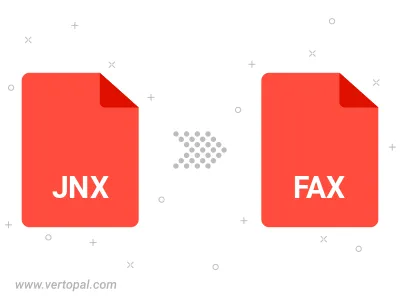
To change JNX format to FAX, upload your JNX file to proceed to the preview page. Use any available tools if you want to edit and manipulate your JNX file. Click on the convert button and wait for the convert to complete. Download the converted FAX file afterward.
Follow steps below if you have installed Vertopal CLI on your macOS system.
cd to JNX file location or include path to your input file.Follow steps below if you have installed Vertopal CLI on your Windows system.
cd to JNX file location or include path to your input file.Follow steps below if you have installed Vertopal CLI on your Linux system.
cd to JNX file location or include path to your input file.