Convert JNX to AAI
Convert JNX images to AAI format, edit and optimize images online and free.

The JNX file extension stands for "BirdsEye JNX Raster Map" and is used by Garmin devices like the Alpha 100 and Montana 650 for navigating terrain. It contains a large raster map divided into small tiles for optimized rendering and includes an encrypted unit ID for the specific Garmin device. JNX files are part of the BirdsEye subscription service, allowing fast map rendering and supporting up to 5000 tiles per level. However, they are device-specific and cannot be created from other raster maps.
The Dune HD AAI file extension, AAI, stands for Alpha-Alpha Image and is a raster image format used by Dune HD media players to display images with transparency, such as icons for Internet radio stations or channels. It stores 32-bit RGBA image data, which includes an alpha channel for transparency. This format is primarily used within Dune HD's ecosystem for organizing and displaying media content. The AAImageGen app, available from Dune HD, allows conversion of images like JPG, PNG, and BMP to AAI format.
Choose your JNX image for uploading to our JNX converter.
To customize JNX to AAI conversion, use the available tools before clicking the Convert button.
Wait a couple of seconds for the converter to do the hard job, then download your AAI file.
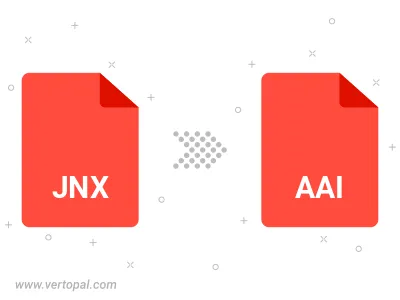
To change JNX format to AAI, upload your JNX file to proceed to the preview page. Use any available tools if you want to edit and manipulate your JNX file. Click on the convert button and wait for the convert to complete. Download the converted AAI file afterward.
Follow steps below if you have installed Vertopal CLI on your macOS system.
cd to JNX file location or include path to your input file.Follow steps below if you have installed Vertopal CLI on your Windows system.
cd to JNX file location or include path to your input file.Follow steps below if you have installed Vertopal CLI on your Linux system.
cd to JNX file location or include path to your input file.