Convert JNG to PNG
Convert JNG images to PNG format, edit and optimize images online and free.

The JPEG Network Graphics (JNG) file extension is designed for storing JPEG-encoded image data within the PNG file format. Introduced as part of the MNG (Multiple-image Network Graphics) format, JNG was created to provide a flexible, high-quality image format that supports both lossy and lossless compression. It is particularly useful in applications requiring the integration of JPEG compression within a wider range of data types and multimedia elements. Though not widely adopted, JNG offers enhanced compatibility and versatility for complex imaging tasks in computer graphics and web development.
The Portable Network Graphics (PNG) file extension, established in 1996, serves as a widely-used raster graphics format that supports lossless data compression. Initially developed as a superior, patent-free replacement for the GIF format, PNG is prevalent in the IT industry for web design, digital photography, and complex graphics due to its capability to handle detailed images with transparent backgrounds and its extensive color range. Known for maintaining high-quality visuals without increasing file size significantly, PNG remains an indispensable tool in professional digital imaging and web development.
Click the Choose File button to select the JNG file.
Choose any JNG to PNG converter tools for a customized conversion, and click Convert.
When the conversion status changes to successful, click on the Download button to get the final PNG image.
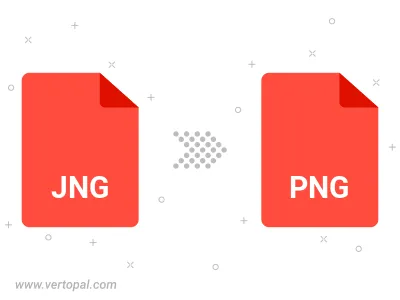
Rotate JNG to right (90° clockwise), to left (90° counter-clockwise), 180°, and convert it to PNG.
Flip JNG vertically and/or horizontally (flop), and convert it to PNG.
Convert JNG to PNG and change the compression without loosing quality. A trade-off between file size and decoding speed.
Convert JNG to Black & White (monochrome) PNG, 8-bit Grayscale PNG, 24-bit RGB PNG, and 32-bit RGBA PNG.
Convert JNG to interlaced PNG.
To change JNG format to PNG, upload your JNG file to proceed to the preview page. Use any available tools if you want to edit and manipulate your JNG file. Click on the convert button and wait for the convert to complete. Download the converted PNG file afterward.
Follow steps below if you have installed Vertopal CLI on your macOS system.
cd to JNG file location or include path to your input file.Follow steps below if you have installed Vertopal CLI on your Windows system.
cd to JNG file location or include path to your input file.Follow steps below if you have installed Vertopal CLI on your Linux system.
cd to JNG file location or include path to your input file.