Convert JNG to JPM
Convert JNG images to JPM format, edit and optimize images online and free.

The JPEG Network Graphics (JNG) file extension is designed for storing JPEG-encoded image data within the PNG file format. Introduced as part of the MNG (Multiple-image Network Graphics) format, JNG was created to provide a flexible, high-quality image format that supports both lossy and lossless compression. It is particularly useful in applications requiring the integration of JPEG compression within a wider range of data types and multimedia elements. Though not widely adopted, JNG offers enhanced compatibility and versatility for complex imaging tasks in computer graphics and web development.
The JPM file extension stands for JPEG 2000 Compound Image File Format. It is used for storing multiple images and graphics, incorporating JPEG 2000 compression to achieve high-quality visuals with reduced file sizes. JPM files are particularly useful in scenarios that require efficient storage and handling of complex image data, such as digital archiving, medical imaging, and document management. Developed as part of the broader JPEG 2000 standard, the JPM format was introduced to enhance image quality and compression over its predecessor, JPEG. Its support for transparency, layers, and metadata makes it a versatile choice in professional IT and imaging applications.
Choose your JNG image for uploading to our JNG converter.
Before clicking the Convert button, use any available JNG to JPM tools.
Wait a few moments for the converter to complete its job, then download your JPM file.
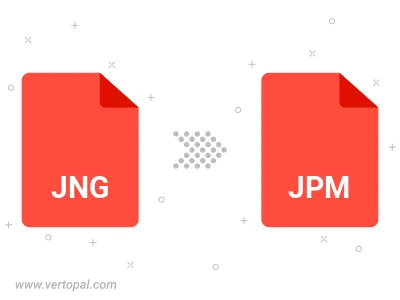
To change JNG format to JPM, upload your JNG file to proceed to the preview page. Use any available tools if you want to edit and manipulate your JNG file. Click on the convert button and wait for the convert to complete. Download the converted JPM file afterward.
Follow steps below if you have installed Vertopal CLI on your macOS system.
cd to JNG file location or include path to your input file.Follow steps below if you have installed Vertopal CLI on your Windows system.
cd to JNG file location or include path to your input file.Follow steps below if you have installed Vertopal CLI on your Linux system.
cd to JNG file location or include path to your input file.