Convert JNG to APNG (Animated PNG)
Convert JNG images to APNG (Animated PNG) format, edit and optimize images online and free.

The JPEG Network Graphics (JNG) file extension is designed for storing JPEG-encoded image data within the PNG file format. Introduced as part of the MNG (Multiple-image Network Graphics) format, JNG was created to provide a flexible, high-quality image format that supports both lossy and lossless compression. It is particularly useful in applications requiring the integration of JPEG compression within a wider range of data types and multimedia elements. Though not widely adopted, JNG offers enhanced compatibility and versatility for complex imaging tasks in computer graphics and web development.
Animated Portable Network Graphics (APNG) is an extension of the Portable Network Graphics (PNG) format designed to support animated images. Introduced in 2004, APNG allows for animated sequences while retaining backward compatibility with non-animated PNG files. This format is utilized for its lossless compression, making it ideal for web graphics where image quality is paramount. APNG files are widely used for animated icons, logos, and other elements that benefit from high-quality animations without the artifacts common in GIF files. Its concise, efficient structure makes it a preferred choice among developers and designers focused on optimizing web performance.
Drag & drop or browse your device to select and upload your JNG file.
To customize JNG to APNG (Animated PNG) conversion, use the available tools before clicking the Convert button.
Wait a couple of seconds for the converter to do the hard job, then download your APNG (Animated PNG) file.
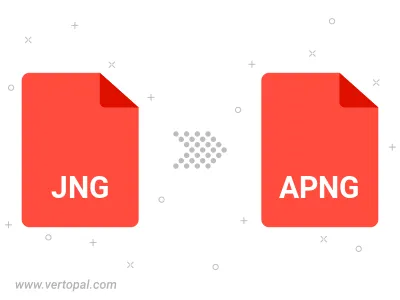
To change JNG format to APNG, upload your JNG file to proceed to the preview page. Use any available tools if you want to edit and manipulate your JNG file. Click on the convert button and wait for the convert to complete. Download the converted APNG file afterward.
Follow steps below if you have installed Vertopal CLI on your macOS system.
cd to JNG file location or include path to your input file.Follow steps below if you have installed Vertopal CLI on your Windows system.
cd to JNG file location or include path to your input file.Follow steps below if you have installed Vertopal CLI on your Linux system.
cd to JNG file location or include path to your input file.