Convert JFIF to FITS
Convert JFIF images to FITS format, edit and optimize images online and free.

The JPEG File Interchange Format (JFIF), developed by the Joint Photographic Experts Group, is a standardized method of storing and transferring JPEG-compressed images. Introduced in 1991, JFIF ensures compatibility and interoperability among different platforms and applications. It is extensively used in digital imaging and multimedia for efficient image compression, which reduces file size without significant loss of quality. As a widely adopted format, JFIF supports a range of devices and software, making it a cornerstone in computer graphics and online image sharing.
The FITS (Flexible Image Transport System) file extension is widely utilized in the field of astronomy for storing, transmitting, and manipulating scientific data and images. Originating in the late 1970s, FITS was developed by NASA and the International Astronomical Union (IAU) to standardize the format for astronomical data. Its primary use is to archive astronomical images, spectral data, and other multidimensional data arrays, enabling efficient data interchange among scientists and astronomers. FITS files are known for their ability to store metadata and large datasets, making them essential for detailed scientific analysis and long-term preservation in research environments.
Select a JFIF image from your computer, or drag & drop it on the page.
Use the tools available for converting JFIF to FITS and click the Convert button.
Let the conversion process finish, then download your FITS image.
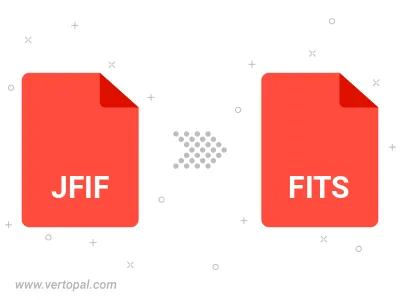
Rotate JFIF to right (90° clockwise), to left (90° counter-clockwise), 180°, and convert it to FITS.
Flip JFIF vertically and/or horizontally (flop), and convert it to FITS.
To change JFIF format to FITS, upload your JFIF file to proceed to the preview page. Use any available tools if you want to edit and manipulate your JFIF file. Click on the convert button and wait for the convert to complete. Download the converted FITS file afterward.
Follow steps below if you have installed Vertopal CLI on your macOS system.
cd to JFIF file location or include path to your input file.Follow steps below if you have installed Vertopal CLI on your Windows system.
cd to JFIF file location or include path to your input file.Follow steps below if you have installed Vertopal CLI on your Linux system.
cd to JFIF file location or include path to your input file.