Convert JFIF to AI
Convert JFIF images to AI format, edit and optimize images online and free.

The JPEG File Interchange Format (JFIF), developed by the Joint Photographic Experts Group, is a standardized method of storing and transferring JPEG-compressed images. Introduced in 1991, JFIF ensures compatibility and interoperability among different platforms and applications. It is extensively used in digital imaging and multimedia for efficient image compression, which reduces file size without significant loss of quality. As a widely adopted format, JFIF supports a range of devices and software, making it a cornerstone in computer graphics and online image sharing.
The AI file extension stands for Adobe Illustrator Artwork and is predominantly used for vector graphics in design and illustration. Introduced by Adobe Systems in 1987 with the release of Adobe Illustrator, AI files are essential in professional graphic design due to their scalability without loss of quality. These files support a range of features including shapes, paths, and text, allowing for detailed and versatile artwork creation. As a standard in the industry, AI files are widely supported by various graphic design software, ensuring compatibility and ease of use in diverse digital projects.
Click the Choose File button to select the JFIF file.
Check the file preview quickly and use JFIF to AI tools if you need to change the conversion settings.
After the convert is complete, click on the Download button to get your AI image.
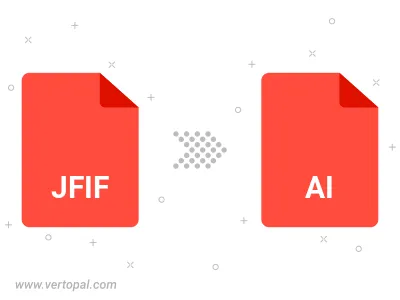
Rotate JFIF to right (90° clockwise), to left (90° counter-clockwise), 180°, and convert it to AI.
Flip JFIF vertically and/or horizontally (flop), and convert it to AI.
To change JFIF format to AI, upload your JFIF file to proceed to the preview page. Use any available tools if you want to edit and manipulate your JFIF file. Click on the convert button and wait for the convert to complete. Download the converted AI file afterward.
Follow steps below if you have installed Vertopal CLI on your macOS system.
cd to JFIF file location or include path to your input file.Follow steps below if you have installed Vertopal CLI on your Windows system.
cd to JFIF file location or include path to your input file.Follow steps below if you have installed Vertopal CLI on your Linux system.
cd to JFIF file location or include path to your input file.