Convert JBIG to TXT BRAILLE
Convert JBIG images to TXT BRAILLE format, edit and optimize images online and free.

The JBIG (Joint Bi-level Image Group) file extension, standardized as ISO/IEC 11544 and ITU-T T.82 in 1993, is a lossless image compression format primarily used for binary images, such as those in fax transmissions. Developed by the Joint Bi-level Image Experts Group, JBIG offers significant compression efficiency over previous standards, achieving up to 50% better compression than Fax Group 4. Its history dates back to 1988 when ISO and CCITT collaborated to create a unified standard for bi-level image coding.
The TXT file extension, associated with "Unicode Braille", is primarily used for files with Braille Unicode characters, allowing for the digital representation and accessibility of Braille text for visually impaired individuals. Historically, the use of Unicode Braille in TXT files has evolved to support diverse linguistic characters and symbols, enhancing compatibility across different platforms and devices. This standardization has facilitated broader adoption and improved accessibility in computer technology.
Choose your JBIG image for uploading to our JBIG converter.
Use any available JBIG to TXT BRAILLE tools on the preview page and click Convert.
Give it a moment for the TXT BRAILLE conversion to complete, then download your file afterward.
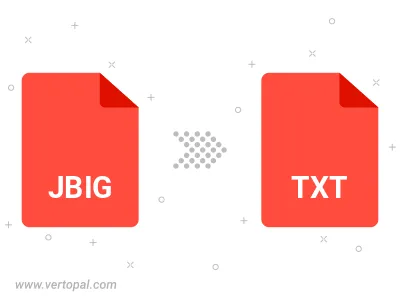
To change JBIG format to TXT BRAILLE, upload your JBIG file to proceed to the preview page. Use any available tools if you want to edit and manipulate your JBIG file. Click on the convert button and wait for the convert to complete. Download the converted TXT BRAILLE file afterward.
Follow steps below if you have installed Vertopal CLI on your macOS system.
cd to JBIG file location or include path to your input file.Follow steps below if you have installed Vertopal CLI on your Windows system.
cd to JBIG file location or include path to your input file.Follow steps below if you have installed Vertopal CLI on your Linux system.
cd to JBIG file location or include path to your input file.