Convert JBIG to PJPEG
Convert JBIG images to PJPEG format, edit and optimize images online and free.

The JBIG (Joint Bi-level Image Group) file extension, standardized as ISO/IEC 11544 and ITU-T T.82 in 1993, is a lossless image compression format primarily used for binary images, such as those in fax transmissions. Developed by the Joint Bi-level Image Experts Group, JBIG offers significant compression efficiency over previous standards, achieving up to 50% better compression than Fax Group 4. Its history dates back to 1988 when ISO and CCITT collaborated to create a unified standard for bi-level image coding.
The PJPEG (Progressive JPEG) is a file extension for images that enhances the standard JPEG format by displaying images in successive waves of increasing detail, improving the user experience during slow network conditions. The JPEG stands for "Joint Photographic Experts Group", the organization that developed the standard in 1992. PJPEG is particularly useful for web applications, as it allows images to appear more quickly and progressively refine in quality, rather than loading from top to bottom like baseline JPEGs.
Drag & drop or browse your device to select and upload your JBIG file.
Check the file preview quickly and use JBIG to PJPEG tools if you need to change the conversion settings.
After the convert is complete, click on the Download button to get your PJPEG image.
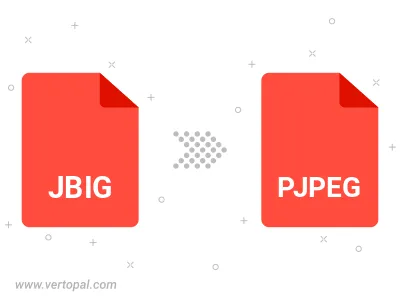
Rotate JBIG to right (90° clockwise), to left (90° counter-clockwise), 180°, and convert it to PJPEG.
Flip JBIG vertically and/or horizontally (flop), and convert it to PJPEG.
Convert JBIG to PJPEG and change the PJPEG quality by adjusting the JPEG compression level.
To change JBIG format to PJPEG, upload your JBIG file to proceed to the preview page. Use any available tools if you want to edit and manipulate your JBIG file. Click on the convert button and wait for the convert to complete. Download the converted PJPEG file afterward.
Follow steps below if you have installed Vertopal CLI on your macOS system.
cd to JBIG file location or include path to your input file.Follow steps below if you have installed Vertopal CLI on your Windows system.
cd to JBIG file location or include path to your input file.Follow steps below if you have installed Vertopal CLI on your Linux system.
cd to JBIG file location or include path to your input file.