Convert IPYNB (Jupyter Notebook) to TEXT
Convert IPYNB (Jupyter Notebook) documents to TEXT format, edit and optimize documents online and free.

The IPYNB file extension stands for "Interactive Python Notebook" and is used exclusively with Jupyter Notebook. It is a JSON file format that contains a complete record of user sessions, including code, narrative text, equations, and visualizations. The IPYNB files facilitate reproducible research and easy sharing of data analysis workflows. Originating from the IPython project, Jupyter Notebook has expanded its capabilities to support multiple programming languages, making it a versatile tool in the data science and machine learning communities. The format's history traces back to the early 2010s when it was developed to enhance interactive computing and collaborative work.
The TEXT file extension, is a format used for representing text data without any formatting or binary elements. Originating from the early days of computing, plain text files are utilized for scripting, configuration files, log files, and source code documentation due to their universal readability and ease of creation. They are compatible across different operating systems and software applications, making them essential for data interoperability and communication in various IT and development environments.
Select a IPYNB (Jupyter Notebook) document from your computer, or drag & drop it on the page.
To customize IPYNB (Jupyter Notebook) to TEXT conversion, use the available tools before clicking the Convert button.
After the convert is complete, click on the Download button to get your TEXT document.
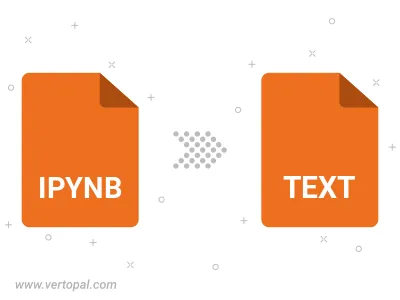
Convert IPYNB (Jupyter Notebook) to TEXT, choose paper size and change page orientation to portrait or landscape.
Convert IPYNB (Jupyter Notebook) to TEXT and change the margins of the document.
Choose a template to change the style, and look and feel of your IPYNB (Jupyter Notebook) file and convert it to TEXT.
To change IPYNB format to TEXT, upload your IPYNB file to proceed to the preview page. Use any available tools if you want to edit and manipulate your IPYNB file. Click on the convert button and wait for the convert to complete. Download the converted TEXT file afterward.
Follow steps below if you have installed Vertopal CLI on your macOS system.
cd to IPYNB (Jupyter Notebook) file location or include path to your input file.Follow steps below if you have installed Vertopal CLI on your Windows system.
cd to IPYNB (Jupyter Notebook) file location or include path to your input file.Follow steps below if you have installed Vertopal CLI on your Linux system.
cd to IPYNB (Jupyter Notebook) file location or include path to your input file.