Convert IPYNB (Jupyter Notebook) to RTF
Convert IPYNB (Jupyter Notebook) documents to RTF format, edit and optimize documents online and free.

The IPYNB file extension stands for "Interactive Python Notebook" and is used exclusively with Jupyter Notebook. It is a JSON file format that contains a complete record of user sessions, including code, narrative text, equations, and visualizations. The IPYNB files facilitate reproducible research and easy sharing of data analysis workflows. Originating from the IPython project, Jupyter Notebook has expanded its capabilities to support multiple programming languages, making it a versatile tool in the data science and machine learning communities. The format's history traces back to the early 2010s when it was developed to enhance interactive computing and collaborative work.
RTF, short for Rich Text Format, is a document file format developed by Microsoft in 1987. It allows users to transfer formatted text and images between different word processors and platforms, ensuring consistency in document appearance. RTF supports basic text formatting, such as bold, italics, and various font types, making it a versatile choice for simple document exchange. Its historical significance lies in its widespread adoption for cross-platform document sharing before the advent of more complex formats like DOCX and PDF. RTF remains relevant for applications that require straightforward, platform-independent text formatting.
Select a IPYNB (Jupyter Notebook) document from your computer, or drag & drop it on the page.
Use any available convert tools on the preview page, and click Convert.
Wait for the converter to finish and download your RTF document.
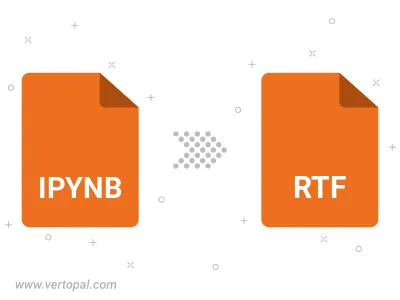
Convert IPYNB (Jupyter Notebook) to RTF, choose paper size and change page orientation to portrait or landscape.
Convert IPYNB (Jupyter Notebook) to RTF and change the margins of the document.
Choose a template to change the style, and look and feel of your IPYNB (Jupyter Notebook) file and convert it to RTF.
To change IPYNB format to RTF, upload your IPYNB file to proceed to the preview page. Use any available tools if you want to edit and manipulate your IPYNB file. Click on the convert button and wait for the convert to complete. Download the converted RTF file afterward.
Follow steps below if you have installed Vertopal CLI on your macOS system.
cd to IPYNB (Jupyter Notebook) file location or include path to your input file.Follow steps below if you have installed Vertopal CLI on your Windows system.
cd to IPYNB (Jupyter Notebook) file location or include path to your input file.Follow steps below if you have installed Vertopal CLI on your Linux system.
cd to IPYNB (Jupyter Notebook) file location or include path to your input file.