Convert IPYNB (Jupyter Notebook) to RST
Convert IPYNB (Jupyter Notebook) documents to RST format, edit and optimize documents online and free.

The IPYNB file extension stands for "Interactive Python Notebook" and is used exclusively with Jupyter Notebook. It is a JSON file format that contains a complete record of user sessions, including code, narrative text, equations, and visualizations. The IPYNB files facilitate reproducible research and easy sharing of data analysis workflows. Originating from the IPython project, Jupyter Notebook has expanded its capabilities to support multiple programming languages, making it a versatile tool in the data science and machine learning communities. The format's history traces back to the early 2010s when it was developed to enhance interactive computing and collaborative work.
The RST file extension stands for reStructuredText, a lightweight markup language widely used for technical documentation. Originally developed as part of the Docutils project in 2001, reStructuredText facilitates the creation of readable plaintext documents that can be easily converted into various output formats such as HTML, PDF, and LaTeX. Its clear syntax and straightforward conventions make it a preferred choice for documenting software projects, especially within the Python community. RST files serve a crucial role in maintaining accessible and well-structured documentation, ensuring consistency and simplicity in formatting across different platforms.
Choose any IPYNB (Jupyter Notebook) document from your computer, or drag & drop a IPYNB (Jupyter Notebook) file onto this page.
Check the file preview quickly and use IPYNB (Jupyter Notebook) to RST tools if you need to change the conversion settings.
Once the convert is complete, you can download the final RST file.
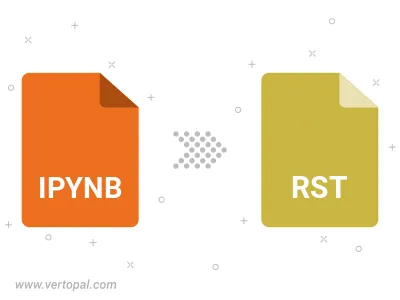
Convert IPYNB (Jupyter Notebook) to RST, choose paper size and change page orientation to portrait or landscape.
Convert IPYNB (Jupyter Notebook) to RST and change the margins of the document.
Choose a template to change the style, and look and feel of your IPYNB (Jupyter Notebook) file and convert it to RST.
To change IPYNB format to RST, upload your IPYNB file to proceed to the preview page. Use any available tools if you want to edit and manipulate your IPYNB file. Click on the convert button and wait for the convert to complete. Download the converted RST file afterward.
Follow steps below if you have installed Vertopal CLI on your macOS system.
cd to IPYNB (Jupyter Notebook) file location or include path to your input file.Follow steps below if you have installed Vertopal CLI on your Windows system.
cd to IPYNB (Jupyter Notebook) file location or include path to your input file.Follow steps below if you have installed Vertopal CLI on your Linux system.
cd to IPYNB (Jupyter Notebook) file location or include path to your input file.