Convert IPYNB (Jupyter Notebook) to BMP
Convert IPYNB (Jupyter Notebook) documents to BMP format, edit and optimize documents online and free.

The IPYNB file extension stands for "Interactive Python Notebook" and is used exclusively with Jupyter Notebook. It is a JSON file format that contains a complete record of user sessions, including code, narrative text, equations, and visualizations. The IPYNB files facilitate reproducible research and easy sharing of data analysis workflows. Originating from the IPython project, Jupyter Notebook has expanded its capabilities to support multiple programming languages, making it a versatile tool in the data science and machine learning communities. The format's history traces back to the early 2010s when it was developed to enhance interactive computing and collaborative work.
The BMP (Bitmap Image) file extension is a raster graphics format used primarily for storing digital images. Developed by Microsoft, BMP files retain high image quality due to their lack of compression, making them ideal for preserving detailed and colorful images. Introduced in the early days of Windows, BMP's simplicity and widespread compatibility have cemented its role in digital imaging, despite being superseded by more efficient formats in many applications.
Click Choose File and pick the IPYNB (Jupyter Notebook) document required for conversion.
Select tools to convert your IPYNB (Jupyter Notebook) document into a BMP image, then click Convert.
Download your BMP image once the conversion process is complete.
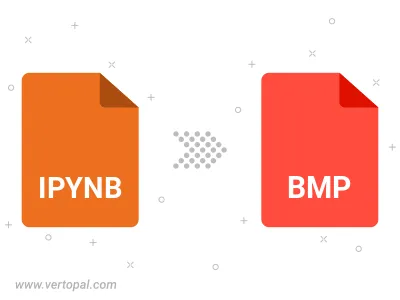
Convert IPYNB (Jupyter Notebook) to BMP, choose paper size and change page orientation to portrait or landscape.
Convert IPYNB (Jupyter Notebook) to BMP and change the margins of the document.
Choose a template to change the style, and look and feel of your IPYNB (Jupyter Notebook) file and convert it to BMP.
Convert IPYNB (Jupyter Notebook) to BMP version 2, BMP version 3, or BMP version 4.
Vertopal CLI enables structured conversion from IPYNB (Jupyter Notebook) document to BMP image.