Convert ICO to PJPEG
Convert ICO images to PJPEG format, edit and optimize images online and free.

The ICO file extension, standing for "Icon", is integral to Microsoft Windows for storing icons of different sizes and color depths. Its primary use is to display graphical representations of executable programs, files, and folders within the Windows operating system. The ICO format's origins trace back to the early versions of Windows, evolving over the decades to support enhanced resolutions and alpha transparency. Today, ICO files ensure visually consistent and scalable icons that maintain their appearance across various display settings, aligning with modern user interface standards.
The PJPEG (Progressive JPEG) is a file extension for images that enhances the standard JPEG format by displaying images in successive waves of increasing detail, improving the user experience during slow network conditions. The JPEG stands for "Joint Photographic Experts Group", the organization that developed the standard in 1992. PJPEG is particularly useful for web applications, as it allows images to appear more quickly and progressively refine in quality, rather than loading from top to bottom like baseline JPEGs.
Choose the ICO image you wish to convert.
Use any available ICO to PJPEG tools on the preview page and click Convert.
You will be redirected to the download page to see the conversion status and download your PJPEG file.
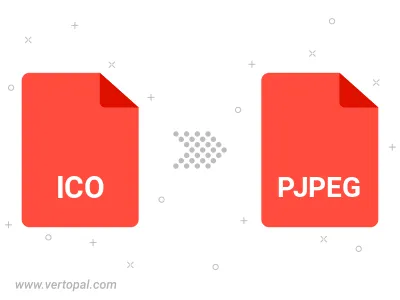
Rotate ICO to right (90° clockwise), to left (90° counter-clockwise), 180°, and convert it to PJPEG.
Flip ICO vertically and/or horizontally (flop), and convert it to PJPEG.
Convert ICO to PJPEG and change the PJPEG quality by adjusting the JPEG compression level.
To change ICO format to PJPEG, upload your ICO file to proceed to the preview page. Use any available tools if you want to edit and manipulate your ICO file. Click on the convert button and wait for the convert to complete. Download the converted PJPEG file afterward.
Follow steps below if you have installed Vertopal CLI on your macOS system.
cd to ICO file location or include path to your input file.Follow steps below if you have installed Vertopal CLI on your Windows system.
cd to ICO file location or include path to your input file.Follow steps below if you have installed Vertopal CLI on your Linux system.
cd to ICO file location or include path to your input file.