Convert HTML to IPYNB (Jupyter Notebook)
Convert HTML documents to IPYNB (Jupyter Notebook) format, edit and optimize documents online and free.

The HTML (Hypertext Markup Language) file extension, is a fundamental file format in web development. It structures content on the web through the use of tags to create elements such as headings, paragraphs, links, and images. Originating from Tim Berners-Lee's work at CERN in the early 1990s, HTML has evolved to become the cornerstone of web design and development, facilitating the creation of dynamic and interactive web pages. HTML files are essential for displaying and structuring web content, ensuring a seamless user experience across various browsers and devices.
The IPYNB file extension stands for "Interactive Python Notebook" and is used exclusively with Jupyter Notebook. It is a JSON file format that contains a complete record of user sessions, including code, narrative text, equations, and visualizations. The IPYNB files facilitate reproducible research and easy sharing of data analysis workflows. Originating from the IPython project, Jupyter Notebook has expanded its capabilities to support multiple programming languages, making it a versatile tool in the data science and machine learning communities. The format's history traces back to the early 2010s when it was developed to enhance interactive computing and collaborative work.
Drag & drop any HTML file from your device or click the Choose File button to proceed.
For advanced customized conversion, use HTML to IPYNB (Jupyter Notebook) tools and click Convert.
After the convert is complete, click on the Download button to get your IPYNB (Jupyter Notebook) document.
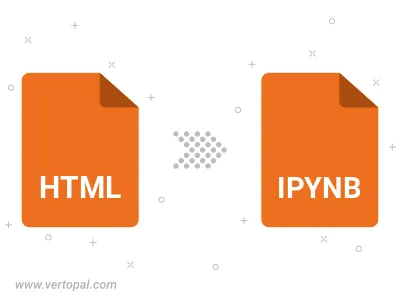
To change HTML format to IPYNB, upload your HTML file to proceed to the preview page. Use any available tools if you want to edit and manipulate your HTML file. Click on the convert button and wait for the convert to complete. Download the converted IPYNB file afterward.
Follow steps below if you have installed Vertopal CLI on your macOS system.
cd to HTML file location or include path to your input file.Follow steps below if you have installed Vertopal CLI on your Windows system.
cd to HTML file location or include path to your input file.Follow steps below if you have installed Vertopal CLI on your Linux system.
cd to HTML file location or include path to your input file.