Convert HPGL to PNG
Convert HPGL images to PNG format, edit and optimize images online and free.

The HPGL file extension, short for Hewlett-Packard Graphics Language, is a file format and printer control language developed by Hewlett-Packard in 1977 for use with their plotter printers, starting with the HP-9872. HPGL files contain commands that instruct plotters to draw images using lines rather than dots, making them essential in CAD applications and technical drawings. The language uses a series of two-letter codes followed by parameters to control the plotter's actions, such as moving the pen or drawing shapes.
The Portable Network Graphics (PNG) file extension, established in 1996, serves as a widely-used raster graphics format that supports lossless data compression. Initially developed as a superior, patent-free replacement for the GIF format, PNG is prevalent in the IT industry for web design, digital photography, and complex graphics due to its capability to handle detailed images with transparent backgrounds and its extensive color range. Known for maintaining high-quality visuals without increasing file size significantly, PNG remains an indispensable tool in professional digital imaging and web development.
Choose the HPGL image you wish to convert.
For an advanced conversion, use the HPGL to PNG optional tools available on the preview page and click the Convert button.
When the conversion status changes to successful, click on the Download button to get the final PNG image.
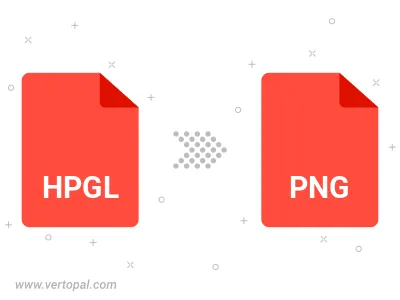
Rotate HPGL to right (90° clockwise), to left (90° counter-clockwise), 180°, and convert it to PNG.
Flip HPGL vertically and/or horizontally (flop), and convert it to PNG.
Convert HPGL to PNG and change the compression without loosing quality. A trade-off between file size and decoding speed.
Convert HPGL to Black & White (monochrome) PNG, 8-bit Grayscale PNG, 24-bit RGB PNG, and 32-bit RGBA PNG.
Convert HPGL to interlaced PNG.
To change HPGL format to PNG, upload your HPGL file to proceed to the preview page. Use any available tools if you want to edit and manipulate your HPGL file. Click on the convert button and wait for the convert to complete. Download the converted PNG file afterward.
Follow steps below if you have installed Vertopal CLI on your macOS system.
cd to HPGL file location or include path to your input file.Follow steps below if you have installed Vertopal CLI on your Windows system.
cd to HPGL file location or include path to your input file.Follow steps below if you have installed Vertopal CLI on your Linux system.
cd to HPGL file location or include path to your input file.