Convert HEIF to ICO
Convert HEIF images to ICO format, edit and optimize images online and free.

The High Efficiency Image File Format (HEIF) is a modern image format designed for superior compression efficiency and enhanced image quality. Originating in 2015, HEIF was developed by the Moving Picture Experts Group (MPEG) and utilizes the High Efficiency Video Coding (HEVC) codec to store image data. It supports a wide range of multimedia applications, including single images, image sequences, auxiliary image items, and non-image items, making it highly versatile for professional and consumer usage in various devices and platforms. Its ability to maintain high image quality while reducing file size significantly improves storage efficiency and accelerates data transmission.
The ICO file extension, standing for "Icon", is integral to Microsoft Windows for storing icons of different sizes and color depths. Its primary use is to display graphical representations of executable programs, files, and folders within the Windows operating system. The ICO format's origins trace back to the early versions of Windows, evolving over the decades to support enhanced resolutions and alpha transparency. Today, ICO files ensure visually consistent and scalable icons that maintain their appearance across various display settings, aligning with modern user interface standards.
Choose any HEIF image from your computer, or drag & drop a HEIF file onto this page.
For advanced customized conversion, use HEIF to ICO tools and click Convert.
After the convert is complete, click on the Download button to get your ICO image.
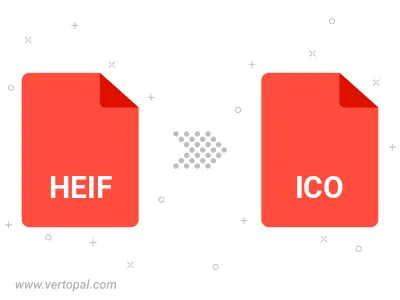
To change HEIF format to ICO, upload your HEIF file to proceed to the preview page. Use any available tools if you want to edit and manipulate your HEIF file. Click on the convert button and wait for the convert to complete. Download the converted ICO file afterward.
Follow steps below if you have installed Vertopal CLI on your macOS system.
cd to HEIF file location or include path to your input file.Follow steps below if you have installed Vertopal CLI on your Windows system.
cd to HEIF file location or include path to your input file.Follow steps below if you have installed Vertopal CLI on your Linux system.
cd to HEIF file location or include path to your input file.