Convert HEIC to J2K
Convert HEIC images to J2K format, edit and optimize images online and free.

The High Efficiency Image Container (HEIC) is a file extension used to store images and image sequences, leveraging the High Efficiency Image Format (HEIF). Developed by the Moving Picture Experts Group (MPEG) and introduced in 2015, HEIC files are acclaimed for their superior compression efficiency, which allows for high-quality images at smaller file sizes. This format is widely used in modern digital devices, including smartphones and cameras, to optimize storage capacity without compromising image quality. It supports advanced features such as live photos, burst photo sequences, and transparent images, making it integral for contemporary digital imaging solutions.
The J2K file extension stands for JPEG 2000 Code Stream Syntax, a part of the JPEG 2000 standard developed by the Joint Photographic Experts Group (JPEG). Introduced in 2000, JPEG 2000 offers superior image compression and quality compared to the original JPEG format. The J2K codestream is highly flexible, supporting both lossy and lossless compression, and allows for scalable decoding, which means images can be efficiently accessed at various resolutions and quality levels. This makes J2K ideal for applications requiring high-quality image storage and transmission, such as medical imaging, digital cinema, and satellite imagery.
Select any HEIC image you wish to convert by clicking the Choose File button.
Pick any HEIC to J2K tools if you need to edit your HEIC file, then click the Convert button.
Wait for the converter to finish and download your J2K image.
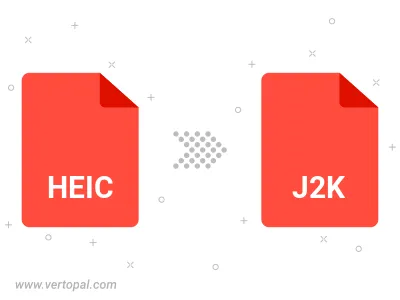
To change HEIC format to J2K, upload your HEIC file to proceed to the preview page. Use any available tools if you want to edit and manipulate your HEIC file. Click on the convert button and wait for the convert to complete. Download the converted J2K file afterward.
Follow steps below if you have installed Vertopal CLI on your macOS system.
cd to HEIC file location or include path to your input file.Follow steps below if you have installed Vertopal CLI on your Windows system.
cd to HEIC file location or include path to your input file.Follow steps below if you have installed Vertopal CLI on your Linux system.
cd to HEIC file location or include path to your input file.