Convert HEIC to GIF
Convert HEIC images to GIF format, edit and optimize images online and free.

The High Efficiency Image Container (HEIC) is a file extension used to store images and image sequences, leveraging the High Efficiency Image Format (HEIF). Developed by the Moving Picture Experts Group (MPEG) and introduced in 2015, HEIC files are acclaimed for their superior compression efficiency, which allows for high-quality images at smaller file sizes. This format is widely used in modern digital devices, including smartphones and cameras, to optimize storage capacity without compromising image quality. It supports advanced features such as live photos, burst photo sequences, and transparent images, making it integral for contemporary digital imaging solutions.
The Graphics Interchange Format (GIF) is a bitmap image format developed by CompuServe in 1987. It is widely used for its support of animated images, allowing for the compression of graphics with low file sizes and without compromising quality. It's particularly popular on the internet for memes, short animations, and simple graphics due to its ability to loop animations seamlessly. GIFs support up to 256 colors and use the LZW compression algorithm to minimize file size. The format's historical significance lies in its ability to efficiently store and transmit images in an era of slower internet speeds and remains a staple in digital communication and web design today.
Select the HEIC image you want to process by browsing your computer.
Refine the HEIC image using tools before converting to GIF.
Once the GIF process is finished, the file will be ready for download.
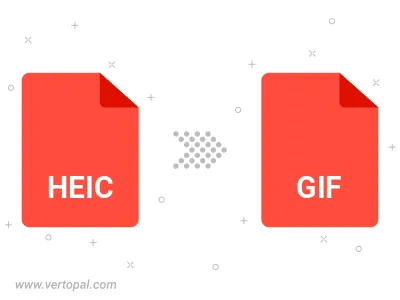
Convert HEIC to GIF version 87a (GIF87a), or GIF version 89a (GIF89a).
Convert HEIC to interlaced GIF.
Use Vertopal CLI to process HEIC image and export as GIF image.
cd to reach the HEIC folder or reference the path.