Convert HDR to WBMP
Convert HDR images to WBMP format, edit and optimize images online and free.

HDR stands for High Dynamic Range, and in the context of Radiance, it refers to a file format used for storing high-quality images. The Radiance HDR format was developed as part of the Radiance rendering system, which originated in the late 1980s at the Lawrence Berkeley National Laboratory. Its primary use is in the field of computer graphics, where it captures a wider range of luminance levels compared to standard formats, enabling more realistic lighting effects. This format is particularly beneficial for tasks requiring precise light measurements and accurate visualizations, making it indispensable for professionals in fields such as architectural visualization and visual effects.
WBMP, or Wireless Bitmap, is a monochrome graphics file format specifically designed for wireless devices, such as mobile phones and PDAs. It was introduced as part of the Wireless Application Protocol (WAP) standard to facilitate the display of simple images on limited display screens of early mobile devices. The format is highly optimized for low-bandwidth environments and supports only black and white colors to minimize data transmission requirements. WBMP files are compact and easy to process, making them ideal for the constrained resources of early wireless communications technology. WBMP played a crucial role in the early days of mobile web browsing by enabling basic graphical content on devices with minimal graphical capabilities.
Choose a HDR image and upload it to the converter.
Choose optional HDR to WBMP tools for advanced conversion.
Give the converter a few seconds, then download your WBMP file.
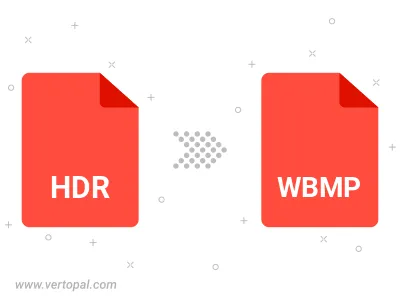
With Vertopal CLI installed, you can convert HDR image directly into WBMP image.