Convert HDR to PCL
Convert HDR images to PCL format, edit and optimize images online and free.

HDR stands for High Dynamic Range, and in the context of Radiance, it refers to a file format used for storing high-quality images. The Radiance HDR format was developed as part of the Radiance rendering system, which originated in the late 1980s at the Lawrence Berkeley National Laboratory. Its primary use is in the field of computer graphics, where it captures a wider range of luminance levels compared to standard formats, enabling more realistic lighting effects. This format is particularly beneficial for tasks requiring precise light measurements and accurate visualizations, making it indispensable for professionals in fields such as architectural visualization and visual effects.
The PCL file extension, Printer Command Language, is a page description language developed by Hewlett-Packard (HP) in the 1980s. It is used to control printer features and describe the layout of text and graphics on a printed page. PCL files contain commands that instruct the printer on how to print the document, including details like size, layout, and resolution. Initially designed for HP's inkjet and dot matrix printers, PCL has evolved to support various printer types, including laser printers. Its simplicity and efficiency have made it a widely adopted standard in the printing industry.
Select any HDR file from your device to start uploading it.
Check the file preview quickly and use HDR to PCL tools if you need to change the conversion settings.
Let the file convert, then you can download your PCL file right afterward.
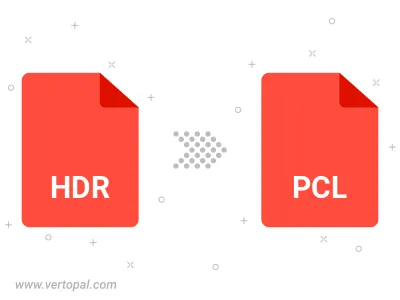
To change HDR format to PCL, upload your HDR file to proceed to the preview page. Use any available tools if you want to edit and manipulate your HDR file. Click on the convert button and wait for the convert to complete. Download the converted PCL file afterward.
Follow steps below if you have installed Vertopal CLI on your macOS system.
cd to HDR file location or include path to your input file.Follow steps below if you have installed Vertopal CLI on your Windows system.
cd to HDR file location or include path to your input file.Follow steps below if you have installed Vertopal CLI on your Linux system.
cd to HDR file location or include path to your input file.