Convert HDR to JPM
Convert HDR images to JPM format, edit and optimize images online and free.

HDR stands for High Dynamic Range, and in the context of Radiance, it refers to a file format used for storing high-quality images. The Radiance HDR format was developed as part of the Radiance rendering system, which originated in the late 1980s at the Lawrence Berkeley National Laboratory. Its primary use is in the field of computer graphics, where it captures a wider range of luminance levels compared to standard formats, enabling more realistic lighting effects. This format is particularly beneficial for tasks requiring precise light measurements and accurate visualizations, making it indispensable for professionals in fields such as architectural visualization and visual effects.
The JPM file extension stands for JPEG 2000 Compound Image File Format. It is used for storing multiple images and graphics, incorporating JPEG 2000 compression to achieve high-quality visuals with reduced file sizes. JPM files are particularly useful in scenarios that require efficient storage and handling of complex image data, such as digital archiving, medical imaging, and document management. Developed as part of the broader JPEG 2000 standard, the JPM format was introduced to enhance image quality and compression over its predecessor, JPEG. Its support for transparency, layers, and metadata makes it a versatile choice in professional IT and imaging applications.
Choose your HDR image for uploading to our HDR converter.
Check the file preview quickly and use HDR to JPM tools if you need to change the conversion settings.
Let the file convert, then you can download your JPM file right afterward.
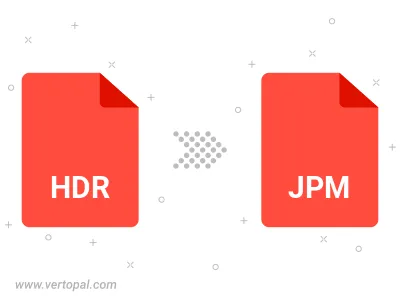
To change HDR format to JPM, upload your HDR file to proceed to the preview page. Use any available tools if you want to edit and manipulate your HDR file. Click on the convert button and wait for the convert to complete. Download the converted JPM file afterward.
Follow steps below if you have installed Vertopal CLI on your macOS system.
cd to HDR file location or include path to your input file.Follow steps below if you have installed Vertopal CLI on your Windows system.
cd to HDR file location or include path to your input file.Follow steps below if you have installed Vertopal CLI on your Linux system.
cd to HDR file location or include path to your input file.