Convert HDR to JPEG
Convert HDR images to JPEG format, edit and optimize images online and free.

HDR stands for High Dynamic Range, and in the context of Radiance, it refers to a file format used for storing high-quality images. The Radiance HDR format was developed as part of the Radiance rendering system, which originated in the late 1980s at the Lawrence Berkeley National Laboratory. Its primary use is in the field of computer graphics, where it captures a wider range of luminance levels compared to standard formats, enabling more realistic lighting effects. This format is particularly beneficial for tasks requiring precise light measurements and accurate visualizations, making it indispensable for professionals in fields such as architectural visualization and visual effects.
JPEG, short for Joint Photographic Experts Group, is a widely-used image file format for compressing digital photographs. Established in 1992 by the Joint Photographic Experts Group, it revolutionized digital imagery by providing efficient, lossy compression that maintains significant image quality. Primarily used in digital cameras, web graphics, and image sharing, JPEG files support full-color imaging with 24-bit depth, enabling detailed and high-quality photographs in relatively small file sizes.
Click Choose File to upload a HDR image from your device.
Refine the HDR image using tools before converting to JPEG.
Once the JPEG process is finished, the file will be ready for download.
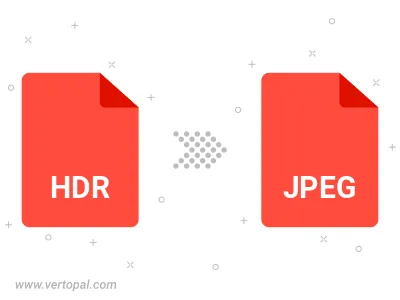
Rotate HDR to right (90° clockwise), to left (90° counter-clockwise), 180°, and convert it to JPEG.
Flip HDR vertically and/or horizontally (flop), and convert it to JPEG.
Convert HDR to JPEG and change the JPEG quality by adjusting the JPEG compression level.
Convert HDR to progressive JPEG.
Vertopal CLI manages conversion from HDR image into JPEG image once installed.
cd to reach the HDR folder or reference the path.