Convert HDR to JP2
Convert HDR images to JP2 format, edit and optimize images online and free.

HDR stands for High Dynamic Range, and in the context of Radiance, it refers to a file format used for storing high-quality images. The Radiance HDR format was developed as part of the Radiance rendering system, which originated in the late 1980s at the Lawrence Berkeley National Laboratory. Its primary use is in the field of computer graphics, where it captures a wider range of luminance levels compared to standard formats, enabling more realistic lighting effects. This format is particularly beneficial for tasks requiring precise light measurements and accurate visualizations, making it indispensable for professionals in fields such as architectural visualization and visual effects.
JP2 stands for JPEG 2000, developed by the Joint Photographic Experts Group. It's a file format designed for high-quality image compression, supporting both lossy and lossless compression. Introduced in the year 2000, JP2 offers superior image quality and efficient storage over the standard JPEG format, making it suitable for medical imaging, digital cinema, and archives requiring high-fidelity imagery. Its advanced features include better handling of color, metadata, and progressive decoding, ensuring it remains a vital tool in professional and technical applications.
Choose your HDR image for uploading to our HDR converter.
Pick any HDR to JP2 tools if you need to edit your HDR file, then click the Convert button.
Wait for the converter to finish and download your JP2 image.
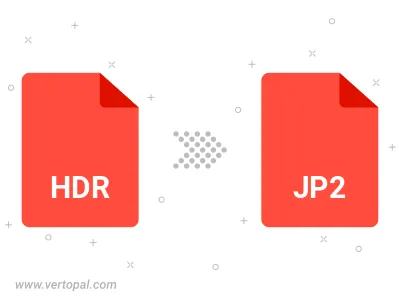
To change HDR format to JP2, upload your HDR file to proceed to the preview page. Use any available tools if you want to edit and manipulate your HDR file. Click on the convert button and wait for the convert to complete. Download the converted JP2 file afterward.
Follow steps below if you have installed Vertopal CLI on your macOS system.
cd to HDR file location or include path to your input file.Follow steps below if you have installed Vertopal CLI on your Windows system.
cd to HDR file location or include path to your input file.Follow steps below if you have installed Vertopal CLI on your Linux system.
cd to HDR file location or include path to your input file.