Convert HDR to DIB
Convert HDR images to DIB format, edit and optimize images online and free.

HDR stands for High Dynamic Range, and in the context of Radiance, it refers to a file format used for storing high-quality images. The Radiance HDR format was developed as part of the Radiance rendering system, which originated in the late 1980s at the Lawrence Berkeley National Laboratory. Its primary use is in the field of computer graphics, where it captures a wider range of luminance levels compared to standard formats, enabling more realistic lighting effects. This format is particularly beneficial for tasks requiring precise light measurements and accurate visualizations, making it indispensable for professionals in fields such as architectural visualization and visual effects.
A Device Independent Bitmap (DIB) is a format for storing bitmap graphics, ensuring compatibility across different devices and platforms. Its primary use is to enable consistent image representation, regardless of the display hardware or software. Originating from early Windows operating systems, DIBs allowed developers to create graphics that would render accurately on various hardware. Today, DIBs are integral in applications needing uniform image display and manipulation, maintaining their relevance in diverse technological contexts.
Select any HDR image you wish to convert by clicking the Choose File button.
For advanced customized conversion, use HDR to DIB tools and click Convert.
After the convert is complete, click on the Download button to get your DIB image.
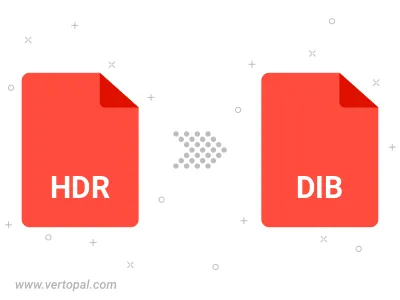
Rotate HDR to right (90° clockwise), to left (90° counter-clockwise), 180°, and convert it to DIB.
Flip HDR vertically and/or horizontally (flop), and convert it to DIB.
To change HDR format to DIB, upload your HDR file to proceed to the preview page. Use any available tools if you want to edit and manipulate your HDR file. Click on the convert button and wait for the convert to complete. Download the converted DIB file afterward.
Follow steps below if you have installed Vertopal CLI on your macOS system.
cd to HDR file location or include path to your input file.Follow steps below if you have installed Vertopal CLI on your Windows system.
cd to HDR file location or include path to your input file.Follow steps below if you have installed Vertopal CLI on your Linux system.
cd to HDR file location or include path to your input file.