Convert GNUMERIC to XLSX (Excel)
Convert GNUMERIC spreadsheet documents to XLSX (Excel) format, edit and optimize documents online and free.

The GNUMERIC file extension, is associated with the Gnumeric Spreadsheet program, part of the GNOME Free Software Desktop Project. Developed by Miguel de Icaza and first released in 2001, Gnumeric is a free, open-source spreadsheet application designed to replace proprietary software like Microsoft Excel. The GNUMERIC format is based on XML and compressed with gzip, ensuring efficient data storage and compatibility with various file formats. It is widely used for data analysis, statistical tasks, and scientific applications due to its accuracy and comprehensive features.
The XLSX file extension, standing for "Excel Spreadsheet", represents a widely used format for Microsoft Excel spreadsheets. Introduced in Excel 2007, XLSX replaced the older XLS format, utilizing the Office Open XML (OOXML) standard to store data more efficiently and reduce file size. It supports advanced features such as pivot tables, charts, formulas, and macros, essential for data analysis and reporting in various professional settings. The transition to XLSX provided enhanced security, improved data recovery, and greater compatibility with other software applications, solidifying its status as a pivotal tool in data management and business intelligence.
Choose a GNUMERIC spreadsheet document and upload it to the converter.
Use conversion tools to process GNUMERIC spreadsheet document into XLSX (Excel) spreadsheet document.
Give the converter a few seconds, then download your XLSX (Excel) file.
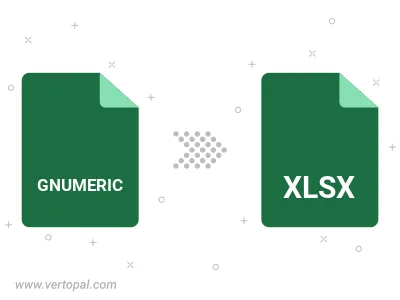
With Vertopal CLI installed, you can convert GNUMERIC spreadsheet document directly into XLSX (Excel) spreadsheet document.