Convert GIF to PNG
Convert GIF images to PNG format, edit and optimize images online and free.

The Graphics Interchange Format (GIF) is a bitmap image format developed by CompuServe in 1987. It is widely used for its support of animated images, allowing for the compression of graphics with low file sizes and without compromising quality. It's particularly popular on the internet for memes, short animations, and simple graphics due to its ability to loop animations seamlessly. GIFs support up to 256 colors and use the LZW compression algorithm to minimize file size. The format's historical significance lies in its ability to efficiently store and transmit images in an era of slower internet speeds and remains a staple in digital communication and web design today.
The Portable Network Graphics (PNG) file extension, established in 1996, serves as a widely-used raster graphics format that supports lossless data compression. Initially developed as a superior, patent-free replacement for the GIF format, PNG is prevalent in the IT industry for web design, digital photography, and complex graphics due to its capability to handle detailed images with transparent backgrounds and its extensive color range. Known for maintaining high-quality visuals without increasing file size significantly, PNG remains an indispensable tool in professional digital imaging and web development.
Choose the GIF image you wish to convert.
Use any available convert tools on the preview page, and click Convert.
After the convert is complete, click on the Download button to get your PNG image.
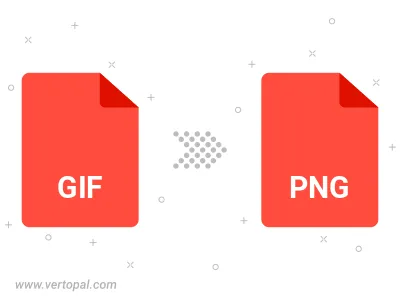
Rotate GIF to right (90° clockwise), to left (90° counter-clockwise), 180°, and convert it to PNG.
Flip GIF vertically and/or horizontally (flop), and convert it to PNG.
Convert GIF to PNG and change the compression without loosing quality. A trade-off between file size and decoding speed.
Convert GIF to Black & White (monochrome) PNG, 8-bit Grayscale PNG, 24-bit RGB PNG, and 32-bit RGBA PNG.
Convert GIF to interlaced PNG.
To change GIF format to PNG, upload your GIF file to proceed to the preview page. Use any available tools if you want to edit and manipulate your GIF file. Click on the convert button and wait for the convert to complete. Download the converted PNG file afterward.
Follow steps below if you have installed Vertopal CLI on your macOS system.
cd to GIF file location or include path to your input file.Follow steps below if you have installed Vertopal CLI on your Windows system.
cd to GIF file location or include path to your input file.Follow steps below if you have installed Vertopal CLI on your Linux system.
cd to GIF file location or include path to your input file.