Convert GIF to PJPEG
Convert GIF images to PJPEG format, edit and optimize images online and free.

The Graphics Interchange Format (GIF) is a bitmap image format developed by CompuServe in 1987. It is widely used for its support of animated images, allowing for the compression of graphics with low file sizes and without compromising quality. It's particularly popular on the internet for memes, short animations, and simple graphics due to its ability to loop animations seamlessly. GIFs support up to 256 colors and use the LZW compression algorithm to minimize file size. The format's historical significance lies in its ability to efficiently store and transmit images in an era of slower internet speeds and remains a staple in digital communication and web design today.
The PJPEG (Progressive JPEG) is a file extension for images that enhances the standard JPEG format by displaying images in successive waves of increasing detail, improving the user experience during slow network conditions. The JPEG stands for "Joint Photographic Experts Group", the organization that developed the standard in 1992. PJPEG is particularly useful for web applications, as it allows images to appear more quickly and progressively refine in quality, rather than loading from top to bottom like baseline JPEGs.
Choose the GIF image you wish to convert.
Pick any GIF to PJPEG tools if you need to edit your GIF file, then click the Convert button.
Wait a couple of seconds for the converter to do the hard job, then download your PJPEG file.
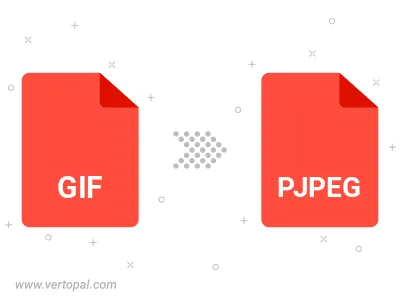
Rotate GIF to right (90° clockwise), to left (90° counter-clockwise), 180°, and convert it to PJPEG.
Flip GIF vertically and/or horizontally (flop), and convert it to PJPEG.
Convert GIF to PJPEG and change the PJPEG quality by adjusting the JPEG compression level.
To change GIF format to PJPEG, upload your GIF file to proceed to the preview page. Use any available tools if you want to edit and manipulate your GIF file. Click on the convert button and wait for the convert to complete. Download the converted PJPEG file afterward.
Follow steps below if you have installed Vertopal CLI on your macOS system.
cd to GIF file location or include path to your input file.Follow steps below if you have installed Vertopal CLI on your Windows system.
cd to GIF file location or include path to your input file.Follow steps below if you have installed Vertopal CLI on your Linux system.
cd to GIF file location or include path to your input file.