Convert GIF to AVIF
Convert GIF images to AVIF format, edit and optimize images online and free.

The Graphics Interchange Format (GIF) is a bitmap image format developed by CompuServe in 1987. It is widely used for its support of animated images, allowing for the compression of graphics with low file sizes and without compromising quality. It's particularly popular on the internet for memes, short animations, and simple graphics due to its ability to loop animations seamlessly. GIFs support up to 256 colors and use the LZW compression algorithm to minimize file size. The format's historical significance lies in its ability to efficiently store and transmit images in an era of slower internet speeds and remains a staple in digital communication and web design today.
AVIF, or AV1 Image File Format, is a modern image format derived from the AV1 video codec developed by the Alliance for Open Media. It is designed to deliver high-quality images with superior compression efficiency compared to traditional formats like JPEG and PNG. This format supports advanced features such as HDR (High Dynamic Range), WCG (Wide Color Gamut), 10-bit color depth, and alpha transparency, making it ideal for web developers and digital content creators seeking to optimize performance and visual fidelity. Introduced in 2018, AVIF has rapidly gained adoption due to its open-source nature and effectiveness in reducing file sizes without compromising quality.
Choose your GIF image for uploading to our GIF converter.
For an advanced conversion, use the GIF to AVIF optional tools available on the preview page and click the Convert button.
Let the conversion process finish, then download your AVIF image.
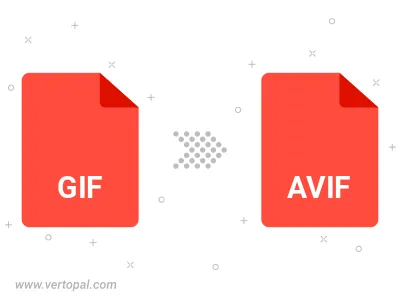
To change GIF format to AVIF, upload your GIF file to proceed to the preview page. Use any available tools if you want to edit and manipulate your GIF file. Click on the convert button and wait for the convert to complete. Download the converted AVIF file afterward.
Follow steps below if you have installed Vertopal CLI on your macOS system.
cd to GIF file location or include path to your input file.Follow steps below if you have installed Vertopal CLI on your Windows system.
cd to GIF file location or include path to your input file.Follow steps below if you have installed Vertopal CLI on your Linux system.
cd to GIF file location or include path to your input file.