Convert G4 to WBMP
Convert G4 images to WBMP format, edit and optimize images online and free.

The G4 file extension, standing for CCITT Group 4 Fax Image, is a specialized format used primarily for storing black-and-white facsimile (fax) images. Its origins trace back to the Consultative Committee for International Telegraphy and Telephony (CCITT), now known as the ITU-T, which developed the Group 4 standard in the 1980s to improve fax transmission efficiency over digital networks. This format employs a high compression ratio to reduce file size while maintaining image quality, making it ideal for archiving documents and transmitting faxes in professional and business environments.
WBMP, or Wireless Bitmap, is a monochrome graphics file format specifically designed for wireless devices, such as mobile phones and PDAs. It was introduced as part of the Wireless Application Protocol (WAP) standard to facilitate the display of simple images on limited display screens of early mobile devices. The format is highly optimized for low-bandwidth environments and supports only black and white colors to minimize data transmission requirements. WBMP files are compact and easy to process, making them ideal for the constrained resources of early wireless communications technology. WBMP played a crucial role in the early days of mobile web browsing by enabling basic graphical content on devices with minimal graphical capabilities.
Choose the G4 image you wish to convert.
For advanced customized conversion, use G4 to WBMP tools and click Convert.
Once the convert is complete, you can download the final WBMP file.
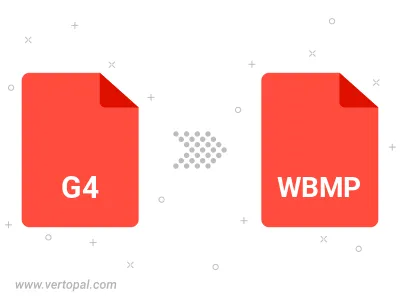
To change G4 format to WBMP, upload your G4 file to proceed to the preview page. Use any available tools if you want to edit and manipulate your G4 file. Click on the convert button and wait for the convert to complete. Download the converted WBMP file afterward.
Follow steps below if you have installed Vertopal CLI on your macOS system.
cd to G4 file location or include path to your input file.Follow steps below if you have installed Vertopal CLI on your Windows system.
cd to G4 file location or include path to your input file.Follow steps below if you have installed Vertopal CLI on your Linux system.
cd to G4 file location or include path to your input file.