Convert G4 to PS
Convert G4 images to PS format, edit and optimize images online and free.

The G4 file extension, standing for CCITT Group 4 Fax Image, is a specialized format used primarily for storing black-and-white facsimile (fax) images. Its origins trace back to the Consultative Committee for International Telegraphy and Telephony (CCITT), now known as the ITU-T, which developed the Group 4 standard in the 1980s to improve fax transmission efficiency over digital networks. This format employs a high compression ratio to reduce file size while maintaining image quality, making it ideal for archiving documents and transmitting faxes in professional and business environments.
The PostScript (PS) file extension stands for "PostScript", a dynamic page description language developed by Adobe in the early 1980s. Primarily used for desktop publishing, vector graphics, and printing tasks, PS files are particularly beneficial in ensuring high-quality output across various devices. As a precursor to PDFs, they encode textual and graphical content with great precision, facilitating consistent rendering on any platform. Renowned for their robust and flexible nature, PostScript files have played a pivotal role in digital typography and printing, underpinning many modern typesetting applications and output systems.
Select a G4 image from your computer, or drag & drop it on the page.
Choose any G4 to PS converter tools for a customized conversion, and click Convert.
You will be redirected to the download page to see the conversion status and download your PS file.
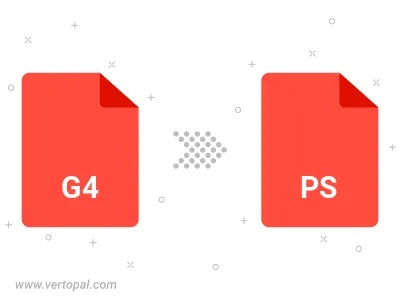
Convert G4 to PostScript Level 1, PostScript Level 2, or PostScript 3.
To change G4 format to PS, upload your G4 file to proceed to the preview page. Use any available tools if you want to edit and manipulate your G4 file. Click on the convert button and wait for the convert to complete. Download the converted PS file afterward.
Follow steps below if you have installed Vertopal CLI on your macOS system.
cd to G4 file location or include path to your input file.Follow steps below if you have installed Vertopal CLI on your Windows system.
cd to G4 file location or include path to your input file.Follow steps below if you have installed Vertopal CLI on your Linux system.
cd to G4 file location or include path to your input file.