Convert G4 to HEIC
Convert G4 images to HEIC format, edit and optimize images online and free.

The G4 file extension, standing for CCITT Group 4 Fax Image, is a specialized format used primarily for storing black-and-white facsimile (fax) images. Its origins trace back to the Consultative Committee for International Telegraphy and Telephony (CCITT), now known as the ITU-T, which developed the Group 4 standard in the 1980s to improve fax transmission efficiency over digital networks. This format employs a high compression ratio to reduce file size while maintaining image quality, making it ideal for archiving documents and transmitting faxes in professional and business environments.
The High Efficiency Image Container (HEIC) is a file extension used to store images and image sequences, leveraging the High Efficiency Image Format (HEIF). Developed by the Moving Picture Experts Group (MPEG) and introduced in 2015, HEIC files are acclaimed for their superior compression efficiency, which allows for high-quality images at smaller file sizes. This format is widely used in modern digital devices, including smartphones and cameras, to optimize storage capacity without compromising image quality. It supports advanced features such as live photos, burst photo sequences, and transparent images, making it integral for contemporary digital imaging solutions.
Drag & drop any G4 file from your device or click the Choose File button to proceed.
Check the file preview quickly and use G4 to HEIC tools if you need to change the conversion settings.
Wait for the converter to finish and download your HEIC image.
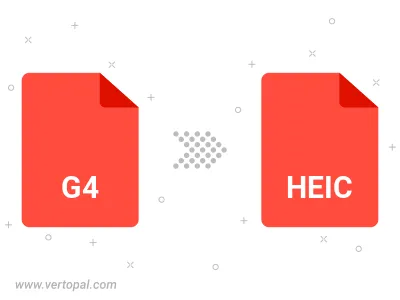
To change G4 format to HEIC, upload your G4 file to proceed to the preview page. Use any available tools if you want to edit and manipulate your G4 file. Click on the convert button and wait for the convert to complete. Download the converted HEIC file afterward.
Follow steps below if you have installed Vertopal CLI on your macOS system.
cd to G4 file location or include path to your input file.Follow steps below if you have installed Vertopal CLI on your Windows system.
cd to G4 file location or include path to your input file.Follow steps below if you have installed Vertopal CLI on your Linux system.
cd to G4 file location or include path to your input file.