Convert G3 to PJPEG
Convert G3 images to PJPEG format, edit and optimize images online and free.

The G3 file extension refers to the CCITT Group 3 Fax Image, a standardized format developed by the Consultative Committee for International Telegraphy and Telephony (CCITT), now known as ITU-T. This format was created to efficiently compress black-and-white fax documents for transmission over telephone lines. It employs a method called Modified Huffman Coding for data compression, enabling reduced transmission time and bandwidth usage. G3 was widely adopted in the 1980s and 1990s as the primary standard for fax transmissions, ensuring compatibility across different fax machines and systems.
The PJPEG (Progressive JPEG) is a file extension for images that enhances the standard JPEG format by displaying images in successive waves of increasing detail, improving the user experience during slow network conditions. The JPEG stands for "Joint Photographic Experts Group", the organization that developed the standard in 1992. PJPEG is particularly useful for web applications, as it allows images to appear more quickly and progressively refine in quality, rather than loading from top to bottom like baseline JPEGs.
Select any G3 image you wish to convert by clicking the Choose File button.
Use any available convert tools on the preview page, and click Convert.
After the convert is complete, click on the Download button to get your PJPEG image.
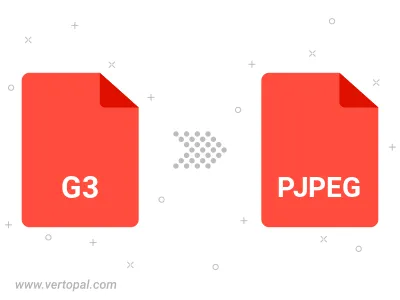
Rotate G3 to right (90° clockwise), to left (90° counter-clockwise), 180°, and convert it to PJPEG.
Flip G3 vertically and/or horizontally (flop), and convert it to PJPEG.
Convert G3 to PJPEG and change the PJPEG quality by adjusting the JPEG compression level.
To change G3 format to PJPEG, upload your G3 file to proceed to the preview page. Use any available tools if you want to edit and manipulate your G3 file. Click on the convert button and wait for the convert to complete. Download the converted PJPEG file afterward.
Follow steps below if you have installed Vertopal CLI on your macOS system.
cd to G3 file location or include path to your input file.Follow steps below if you have installed Vertopal CLI on your Windows system.
cd to G3 file location or include path to your input file.Follow steps below if you have installed Vertopal CLI on your Linux system.
cd to G3 file location or include path to your input file.