Convert G3 to JPM
Convert G3 images to JPM format, edit and optimize images online and free.

The G3 file extension refers to the CCITT Group 3 Fax Image, a standardized format developed by the Consultative Committee for International Telegraphy and Telephony (CCITT), now known as ITU-T. This format was created to efficiently compress black-and-white fax documents for transmission over telephone lines. It employs a method called Modified Huffman Coding for data compression, enabling reduced transmission time and bandwidth usage. G3 was widely adopted in the 1980s and 1990s as the primary standard for fax transmissions, ensuring compatibility across different fax machines and systems.
The JPM file extension stands for JPEG 2000 Compound Image File Format. It is used for storing multiple images and graphics, incorporating JPEG 2000 compression to achieve high-quality visuals with reduced file sizes. JPM files are particularly useful in scenarios that require efficient storage and handling of complex image data, such as digital archiving, medical imaging, and document management. Developed as part of the broader JPEG 2000 standard, the JPM format was introduced to enhance image quality and compression over its predecessor, JPEG. Its support for transparency, layers, and metadata makes it a versatile choice in professional IT and imaging applications.
Select a G3 image from your computer, or drag & drop it on the page.
Use any available convert tools on the preview page, and click Convert.
After the convert is complete, click on the Download button to get your JPM image.
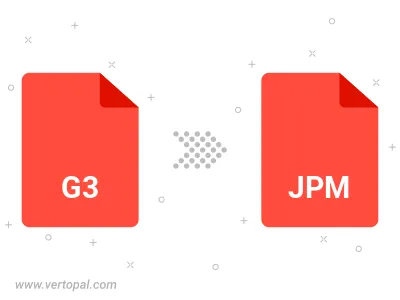
To change G3 format to JPM, upload your G3 file to proceed to the preview page. Use any available tools if you want to edit and manipulate your G3 file. Click on the convert button and wait for the convert to complete. Download the converted JPM file afterward.
Follow steps below if you have installed Vertopal CLI on your macOS system.
cd to G3 file location or include path to your input file.Follow steps below if you have installed Vertopal CLI on your Windows system.
cd to G3 file location or include path to your input file.Follow steps below if you have installed Vertopal CLI on your Linux system.
cd to G3 file location or include path to your input file.