Convert FTS to PS
Convert FTS images to PS format, edit and optimize images online and free.

The Flexible Image Transport System (FTS) file extension, is predominantly utilized for the storage, transmission, and manipulation of scientific and astronomical data. Developed by NASA in the late 1970s, this standardized format facilitates data interchange among the astronomical community. FTS is highly extensible, supporting various data types such as images, tables, and multidimensional arrays. Its widespread adoption stems from its capability to encapsulate metadata efficiently, enabling accurate and effective exchange of complex datasets among researchers and institutions.
The PostScript (PS) file extension stands for "PostScript", a dynamic page description language developed by Adobe in the early 1980s. Primarily used for desktop publishing, vector graphics, and printing tasks, PS files are particularly beneficial in ensuring high-quality output across various devices. As a precursor to PDFs, they encode textual and graphical content with great precision, facilitating consistent rendering on any platform. Renowned for their robust and flexible nature, PostScript files have played a pivotal role in digital typography and printing, underpinning many modern typesetting applications and output systems.
Select a FTS image from your computer, or drag & drop it on the page.
For advanced customized conversion, use FTS to PS tools and click Convert.
Let the file convert, then you can download your PS file right afterward.
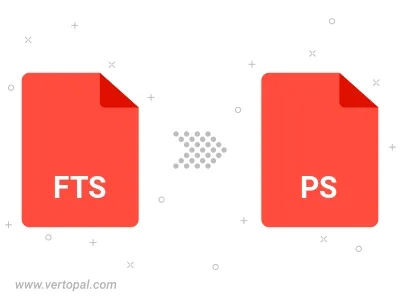
Convert FTS to PostScript Level 1, PostScript Level 2, or PostScript 3.
To change FTS format to PS, upload your FTS file to proceed to the preview page. Use any available tools if you want to edit and manipulate your FTS file. Click on the convert button and wait for the convert to complete. Download the converted PS file afterward.
Follow steps below if you have installed Vertopal CLI on your macOS system.
cd to FTS file location or include path to your input file.Follow steps below if you have installed Vertopal CLI on your Windows system.
cd to FTS file location or include path to your input file.Follow steps below if you have installed Vertopal CLI on your Linux system.
cd to FTS file location or include path to your input file.