Convert FPX to GIF
Convert FPX images to GIF format, edit and optimize images online and free.

The FPX file extension stands for FlashPix Format, a bitmap image format developed in 1996 by Kodak, Microsoft, Hewlett-Packard, and Live Picture. It was designed to handle large image files efficiently by storing images at multiple resolutions within a single file, allowing quick access to the appropriate resolution based on display requirements. FlashPix uses Microsoft's structured storage format, which organizes hierarchical data in a single file. This format was particularly useful for digital photography and imaging applications, optimizing storage and bandwidth usage.
The Graphics Interchange Format (GIF) is a bitmap image format developed by CompuServe in 1987. It is widely used for its support of animated images, allowing for the compression of graphics with low file sizes and without compromising quality. It's particularly popular on the internet for memes, short animations, and simple graphics due to its ability to loop animations seamlessly. GIFs support up to 256 colors and use the LZW compression algorithm to minimize file size. The format's historical significance lies in its ability to efficiently store and transmit images in an era of slower internet speeds and remains a staple in digital communication and web design today.
Click Choose File to upload a FPX image from your device.
Apply FPX to GIF tools on the preview page and finalize with Convert.
Once the GIF process is finished, the file will be ready for download.
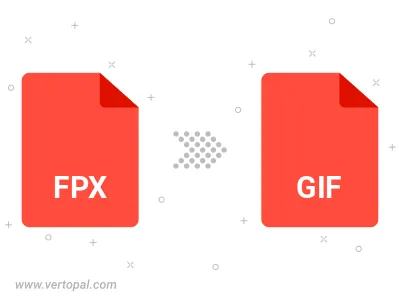
Convert FPX to GIF version 87a (GIF87a), or GIF version 89a (GIF89a).
Convert FPX to interlaced GIF.
Vertopal CLI manages conversion from FPX image into GIF image once installed.